The Mesosphere® DC/OS™ UI provides a rich graphical view of your DC/OS cluster. With the UI you can view the current state of your entire cluster and DC/OS services. The UI is installed as a part of your DC/OS installation.
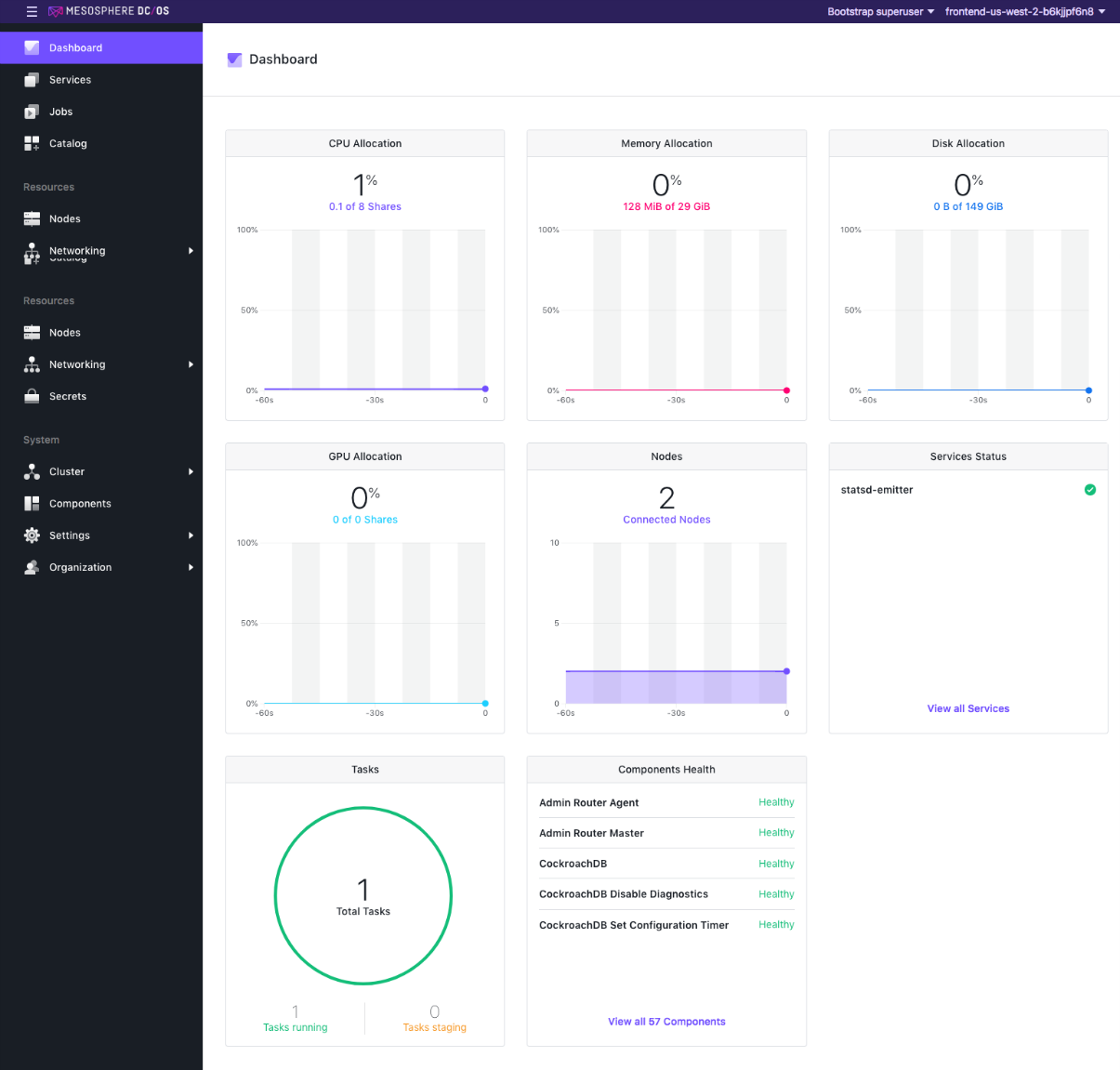
Figure 1 - Dashboard
Header Bar Menus
On the header bar, the username and cluster name are displayed as menus.
In the user menu, there is a link to let you sign out or change the language of the display:
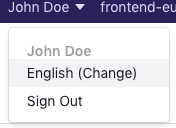
Figure 2 - Header Bar User Menu
In the cluster menu, there are links for: Cluster Overview, Documentation and CLI Installation.
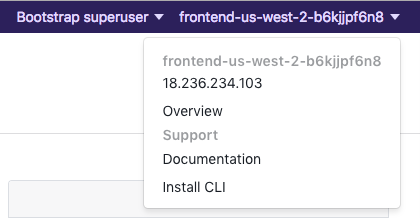
Figure 3 - Header Bar Cluster Menu
For DC/OS Enterprise, there is also a link for administering linked clusters.
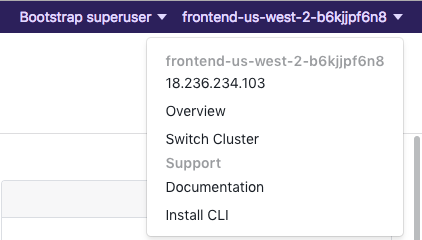
Figure 4 - Cluster Menu with Switch Cluster Option
Change UI language
You can change the language in which the UI is displayed.
From the header bar
-
Click on your username in the header bar.
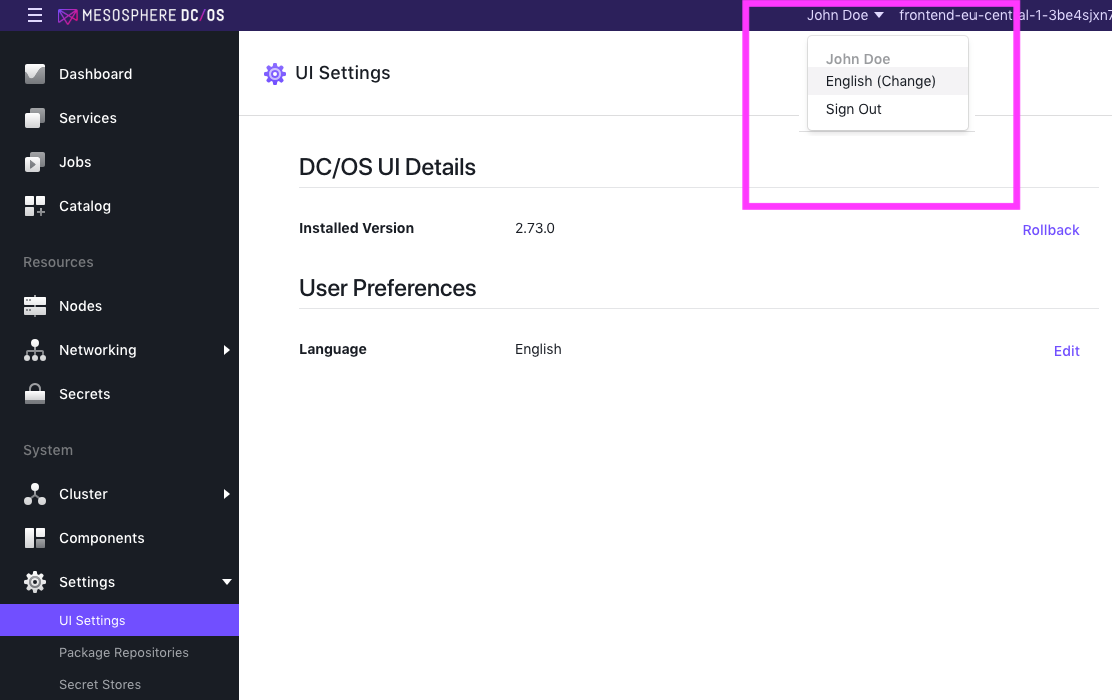
Figure 5 - User name menu
-
From the drop-down menu, select “English (change)”.
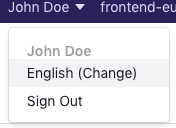
Figure 6 - Username menu
-
From the Language Preferences window, select your language.
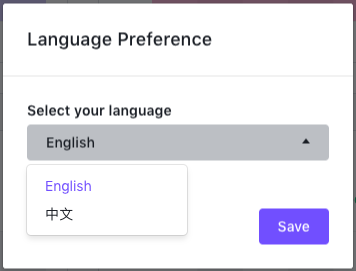
Figure 7 - Language preferences menu
-
Click Save.
-
Click on Settings > UI Settings.
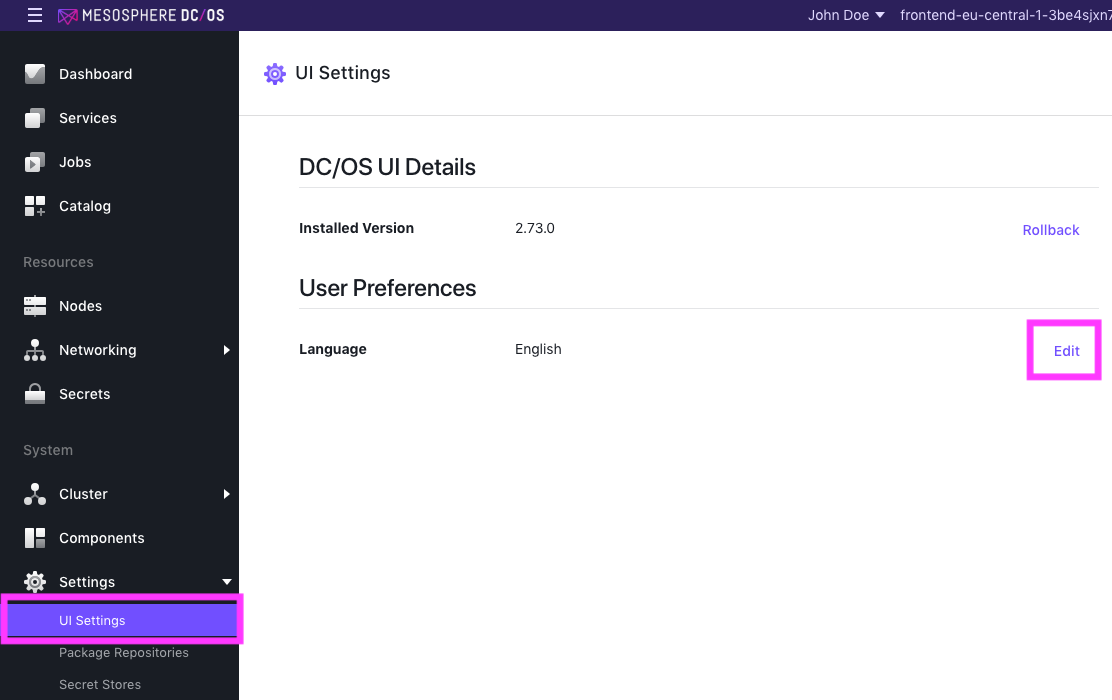
Figure 8 - UI Settings tab
-
Click on the Edit button.
-
From the Language Preferences window, select your language.
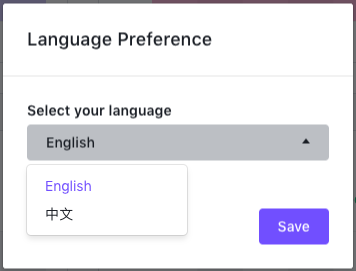
Figure 9 - Language preferences menu
-
Click Save.
Dashboard
Using the Dashboard to monitor the health of your cluster…Read More
Services
Using the Services menu…Read More
Jobs
Native support for creating and managing jobs.…Read More
Catalog
The Catalog page shows all the services that run on DC/OS…Read More
Nodes
Using the Nodes page…Read More
Networking
Using the Network menu…Read More
Secrets
ENTERPRISE
Using the Secrets page…Read More
Cluster
Using the Cluster menu…Read More
Components
Using the Components menu…Read More
Settings
ENTERPRISE
Using the Settings menu…Read More
Organization
Using the Organization menu…Read More
Updating the GUI
ENTERPRISE
DCOS GUI Update Service…Read More
 DC/OS Documentation
DC/OS Documentation