您可以授予用户访问 Settings 和 Organization 选项卡的权限。新用户默认没有权限。
使用 GUI 授予访问权限
前提条件:
- 不具有
dcos:superuser权限. 的 DC/OS 用户账户。
-
以具有
superuser权限的用户身份登录 DC/OS GUI。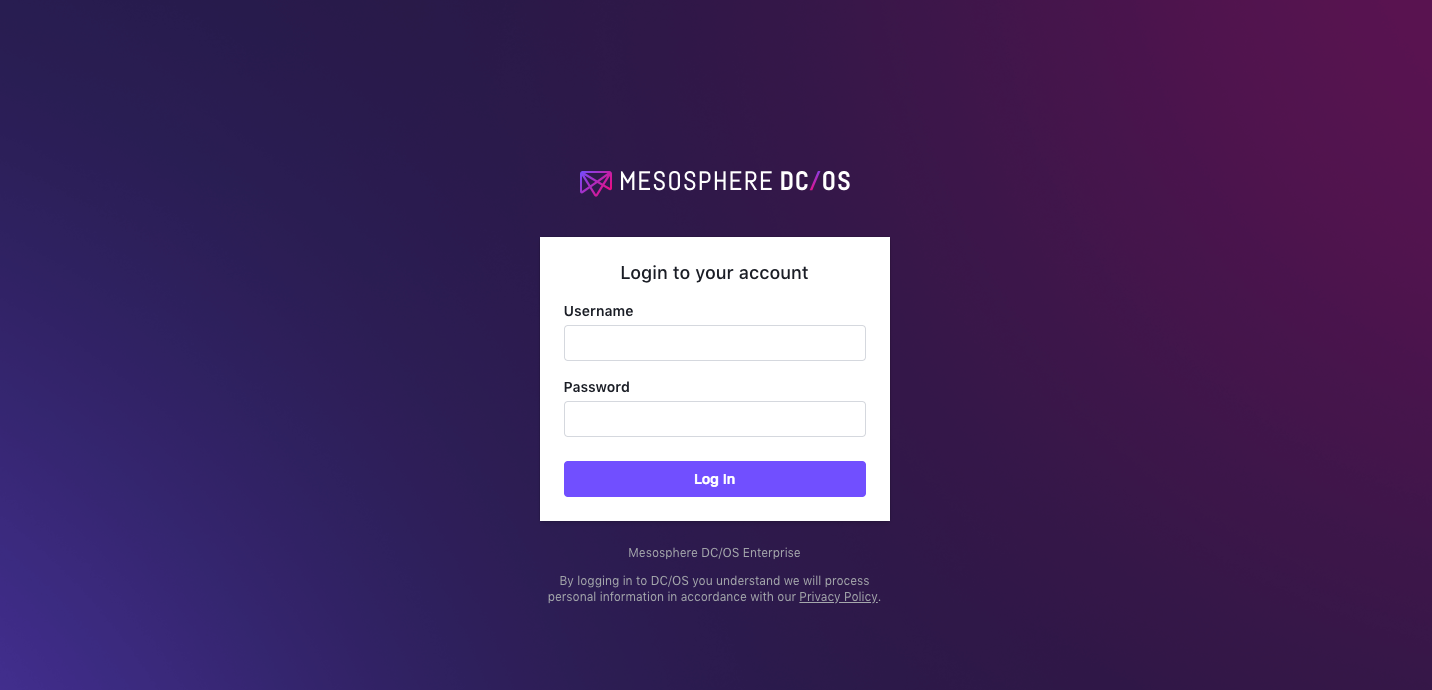
图 1. DC/OS UI 登录
-
选择组织,然后选择用户或组。
-
选择要授予权限的用户名或组名。
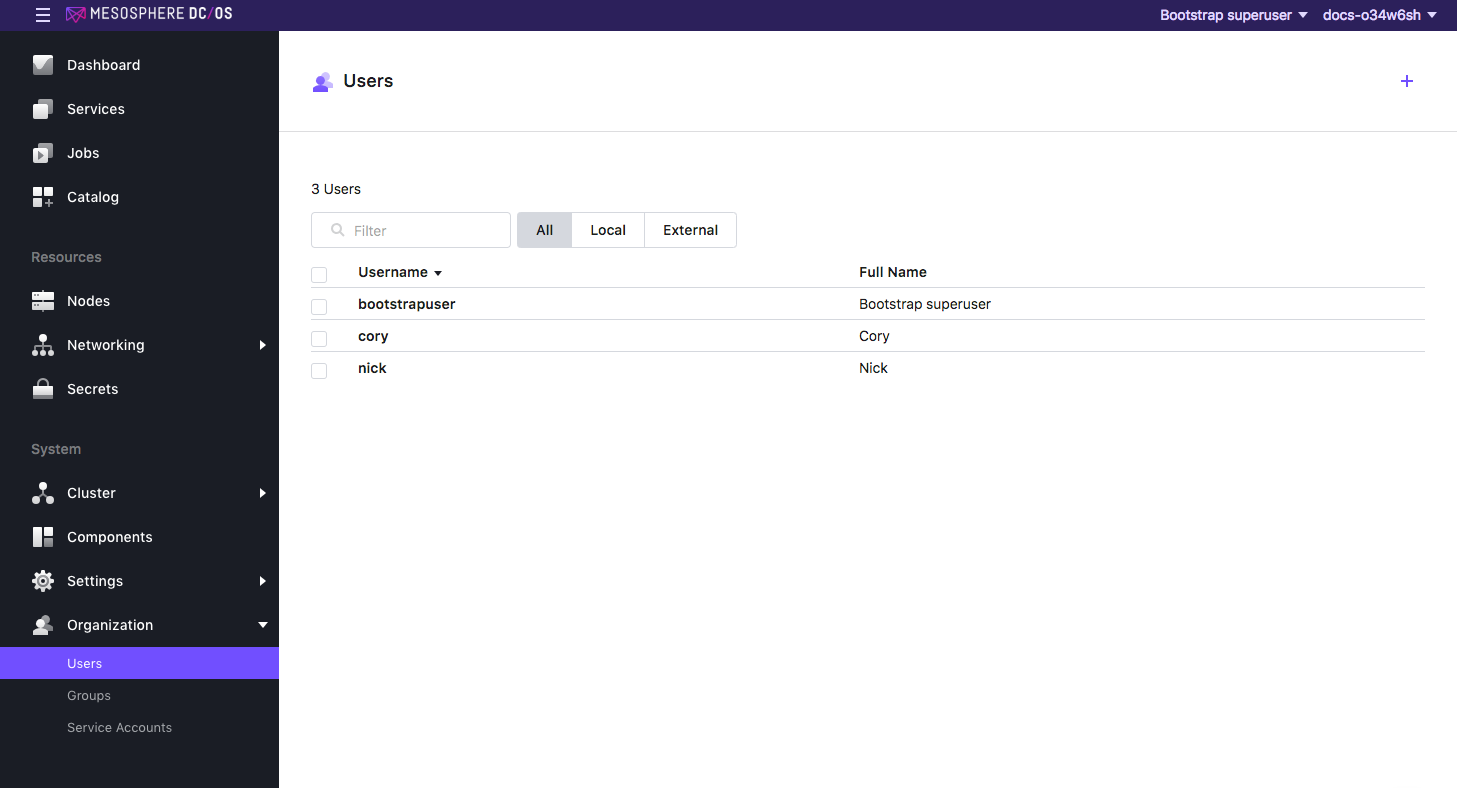
图 2. 选择要授予权限的用户或组
-
在权限选项卡上,单击添加权限。
-
单击插入权限字符串以切换对话框。
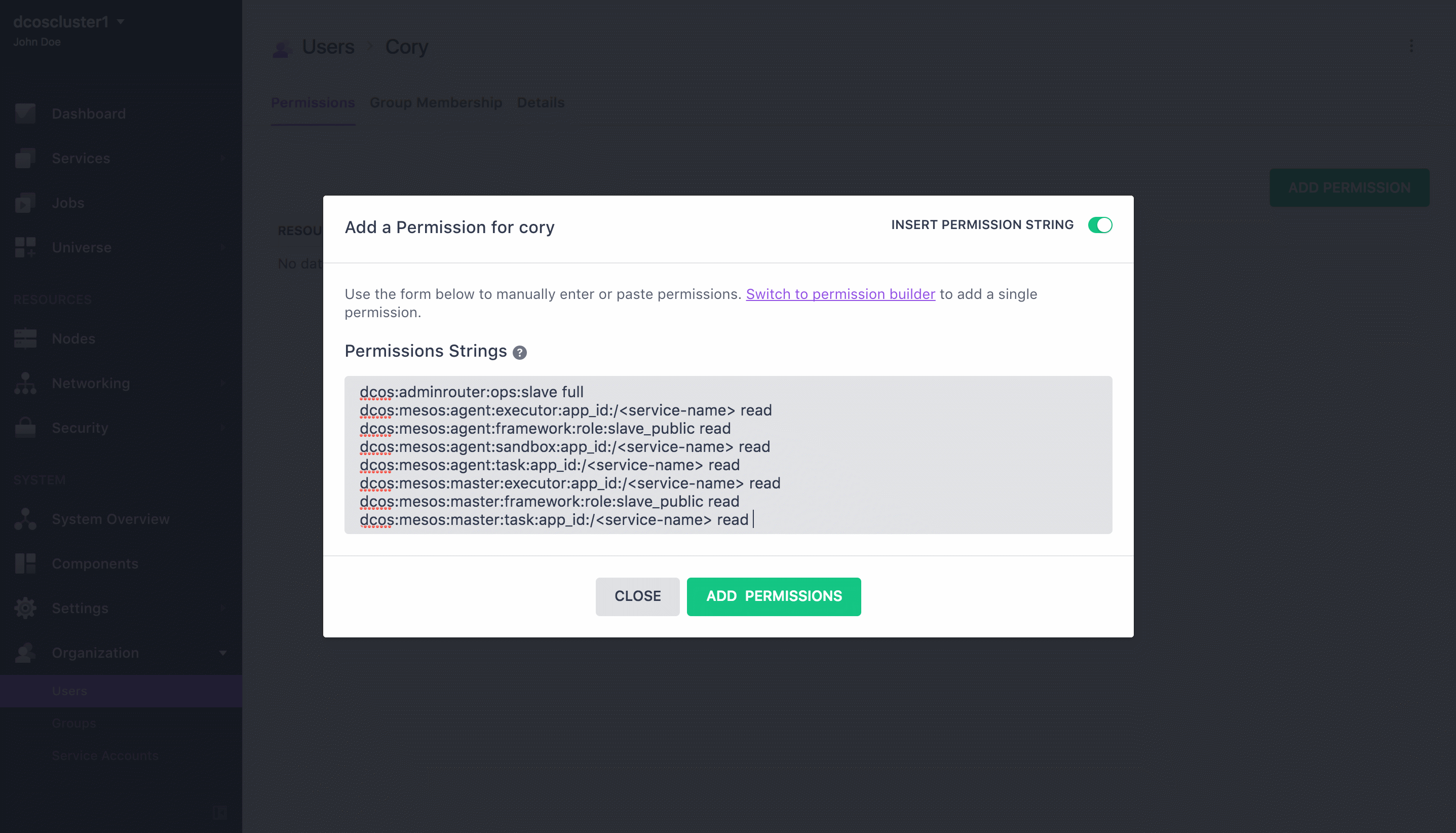
图 3. 插入权限字符串
-
在权限字符串字段中复制并粘贴权限。根据您的 安全模式选择权限字符串,单击添加权限,然后单击关闭。
宽容
dcos:adminrouter:acs full严格
dcos:adminrouter:acs full
使用 API 授予访问权限
前提条件:
- 必须 安装 DC/OS CLI 并以超级用户登户身份登录。
- 您必须 获取根证书,才能发布此部分的 curl 命令。
提示:
- 服务资源通常包括
/必须在 curl 请求中以%252F替换的字符,如下例所示。 - 使用 API 管理权限时,您必须在授予之前先创建权限。如果权限已存在,API 将返回提示信息,您可以继续分配权限。
宽容
-
创建权限。
curl -X PUT --cacert dcos-ca.crt \ -H "Authorization: token=$(dcos config show core.dcos_acs_token)" \ -H 'Content-Type: application/json' \ $(dcos config show core.dcos_url)/acs/api/v1/acls/dcos:adminrouter:acs \ -d '{"description":"Grants access to the contents of the Settings and Organization tabs"}' -
向用户授予以下特权
uid.curl -X PUT --cacert dcos-ca.crt \ -H "Authorization: token=$(dcos config show core.dcos_acs_token)" \ $(dcos config show core.dcos_url)/acs/api/v1/acls/dcos:adminrouter:acs/users/<uid>/full
严格
-
创建权限。
curl -X PUT --cacert dcos-ca.crt \ -H "Authorization: token=$(dcos config show core.dcos_acs_token)" \ -H 'Content-Type: application/json' \ $(dcos config show core.dcos_url)/acs/api/v1/acls/dcos:adminrouter:acs \ -d '{"description":"Grants access to the contents of the Settings and Organization tabs"}' -
向用户授予以下特权
uid.curl -X PUT --cacert dcos-ca.crt \ -H "Authorization: token=$(dcos config show core.dcos_acs_token)" \ $(dcos config show core.dcos_url)/acs/api/v1/acls/dcos:adminrouter:acs/users/<uid>/full
 DC/OS文档
DC/OS文档