You can grant users access to the Secrets tab. By default, new users have no permissions.
Grant Access by using the UI
Prerequisites:
- A DC/OS user account without the
dcos:superuserpermission.
-
Log into the DC/OS UI as a user with the
superuserpermission.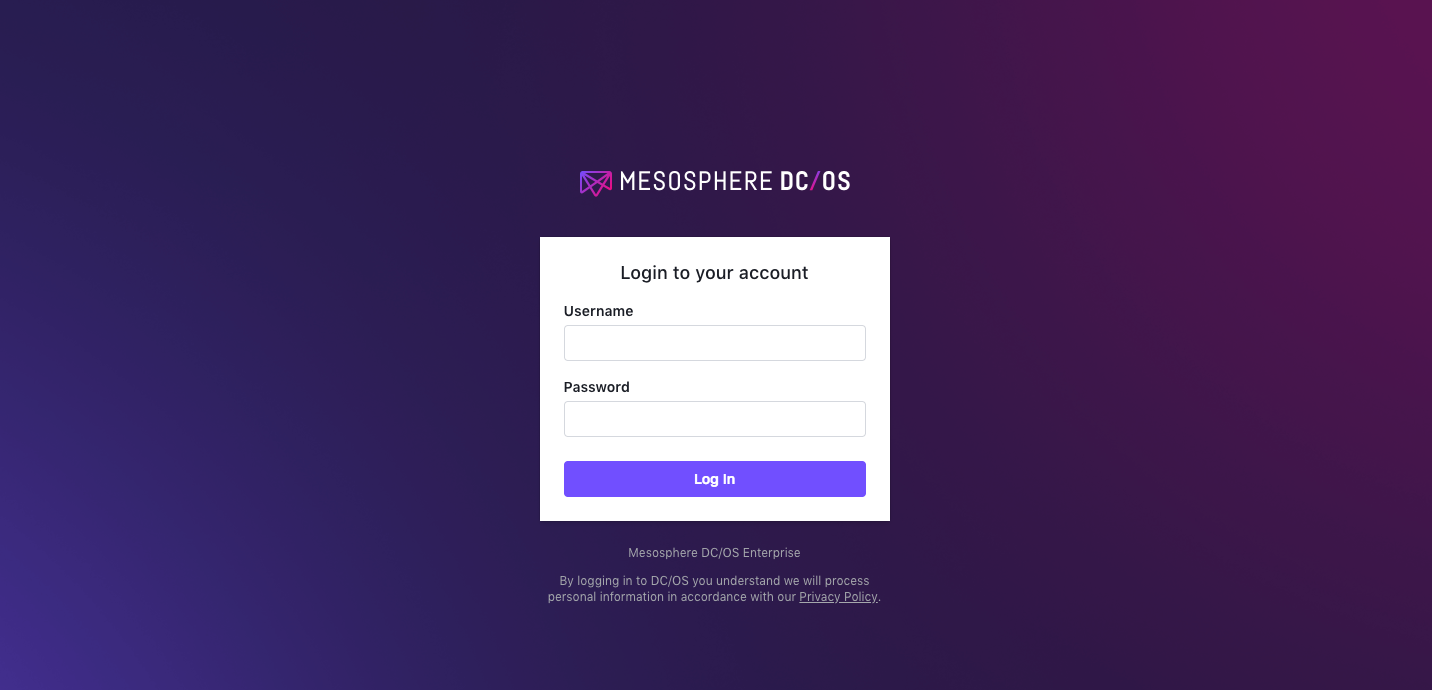
Figure 1. DC/OS UI login
-
Select Organization and choose Users or Groups.
-
Select the name of the user or group to grant the permission to.
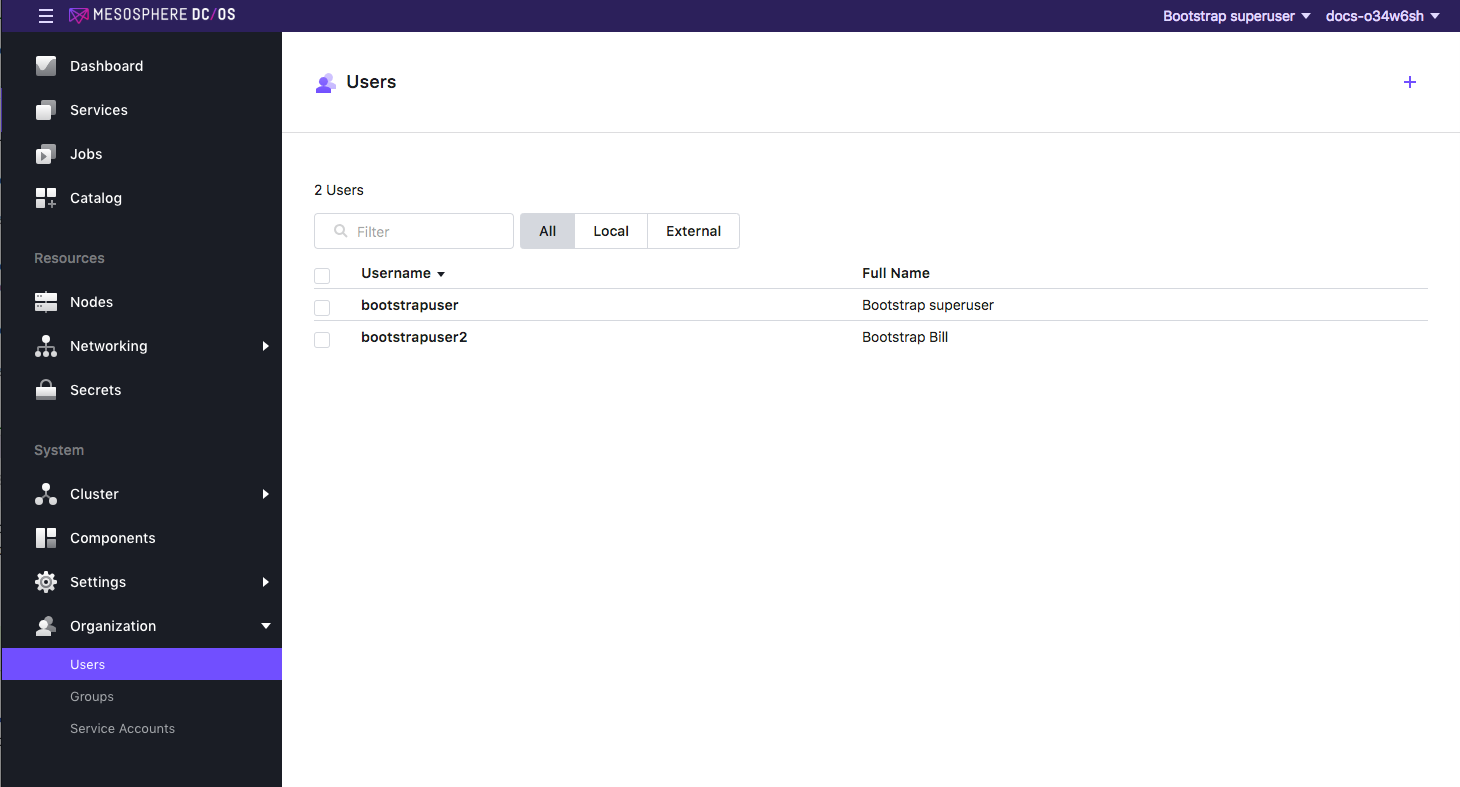 Figure 2. Select user or group to grant permissions to
Figure 2. Select user or group to grant permissions to -
From the Permissions tab, click ADD PERMISSION.
-
Click INSERT PERMISSION STRING to toggle the dialog.
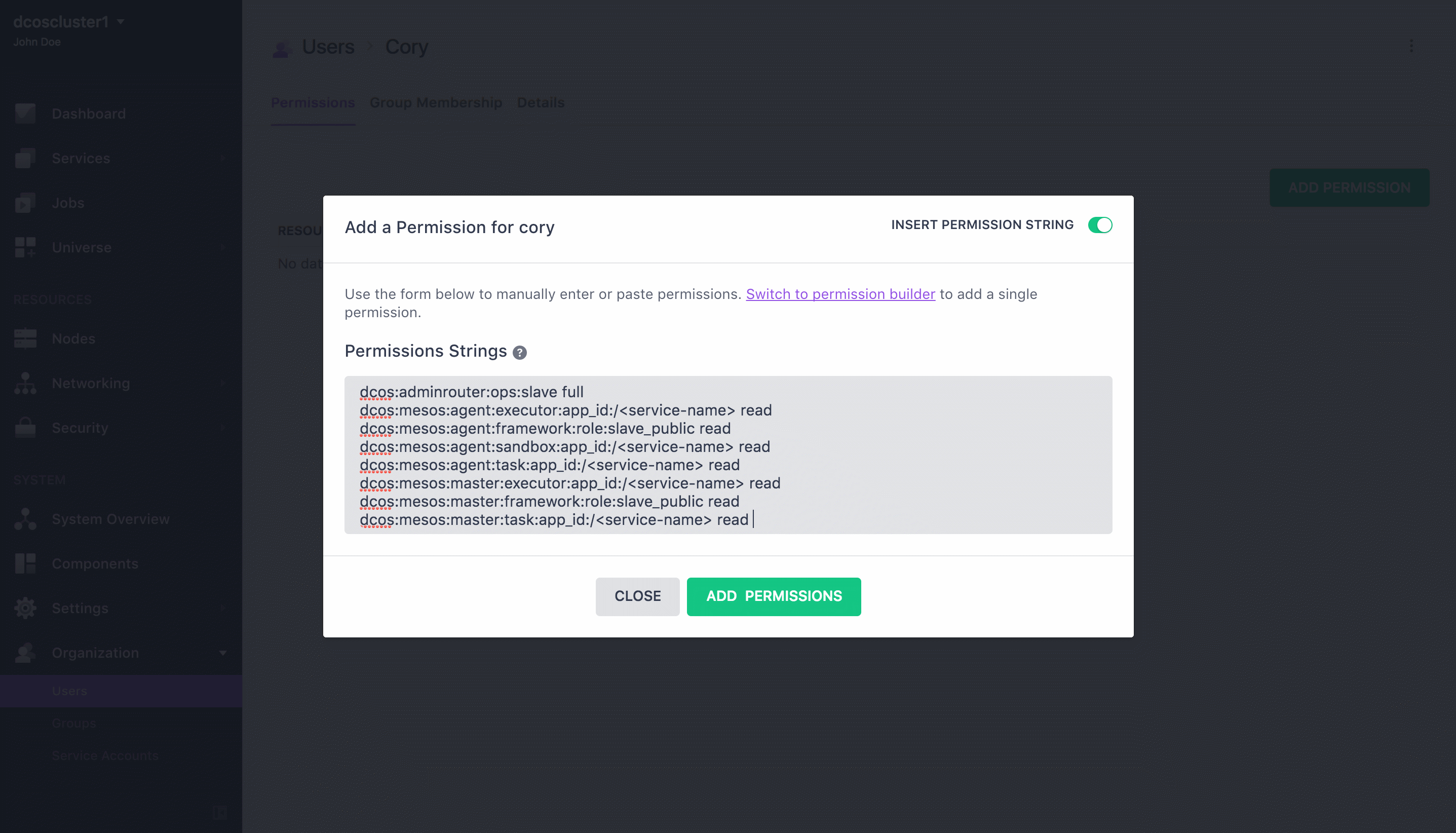
Figure 3. Insert Permission String
Disabled
dcos:adminrouter:secrets full dcos:secrets:list:default:/ read -
Copy and paste the permission in the Permissions Strings field. Choose the permission strings based on your security mode and click ADD PERMISSIONS and then Close.
Permissive
dcos:adminrouter:secrets full dcos:secrets:list:default:/ readStrict
dcos:adminrouter:secrets full dcos:secrets:list:default:/ read
Granting Access by using the API
Prerequisites:
- You must have the DC/OS CLI installed and be logged in as a superuser.
- You must get the root cert before issuing the curl commands in this section.
Tips:
- Service resources often include
/characters that must be replaced with%252Fin curl requests, as shown in the examples below. - When using the API to manage permissions, you must create the permission before granting it. If the permission already exists, the API will return an informative message and you can continue to assign the permission.
Permissive
-
Create the permission.
curl -X PUT --cacert dcos-ca.crt \ -H "Authorization: token=$(dcos config show core.dcos_acs_token)" \ -H 'Content-Type: application/json' \ $(dcos config show core.dcos_url)/acs/api/v1/acls/dcos:adminrouter:secrets \ -d '{"description":"Grants access to the contents of the Secrets tab"}' -
Grant the following privileges to the user
uid.curl -X PUT --cacert dcos-ca.crt \ -H "Authorization: token=$(dcos config show core.dcos_acs_token)" \ $(dcos config show core.dcos_url)/acs/api/v1/acls/dcos:adminrouter:secrets/users/<uid>/full
Strict
-
Create the permission.
curl -X PUT --cacert dcos-ca.crt \ -H "Authorization: token=$(dcos config show core.dcos_acs_token)" \ -H 'Content-Type: application/json' \ $(dcos config show core.dcos_url)/acs/api/v1/acls/dcos:adminrouter:secrets \ -d '{"description":"Grants access to the contents of the Secrets tab"}' -
Grant the following privileges to the user
uid.curl -X PUT --cacert dcos-ca.crt \ -H "Authorization: token=$(dcos config show core.dcos_acs_token)" \ $(dcos config show core.dcos_url)/acs/api/v1/acls/dcos:adminrouter:secrets/users/<uid>/full
 DC/OS Documentation
DC/OS Documentation