Services can be uninstalled from the CLI. If a Catalog service has any reserved resources that could not be cleaned up by the normal uninstall process, you may also need to run the framework cleaner script. The framework cleaner script removes the service instance from ZooKeeper, along with any data associated with it.
Uninstalling Catalog services
CLI
Uninstall a datacenter service with this command:
dcos package uninstall <servicename>
For example, to uninstall Chronos:
dcos package uninstall chronos
Web interface
From the DC/OS web interface you can uninstall services from the Services tab. The Services tab provides a full-featured interface to the native DC/OS Marathon instance.
-
Navigate to the Services tab in the DC/OS web interface.
-
Select your service, click the vertical ellipsis at the far right, and select Delete.
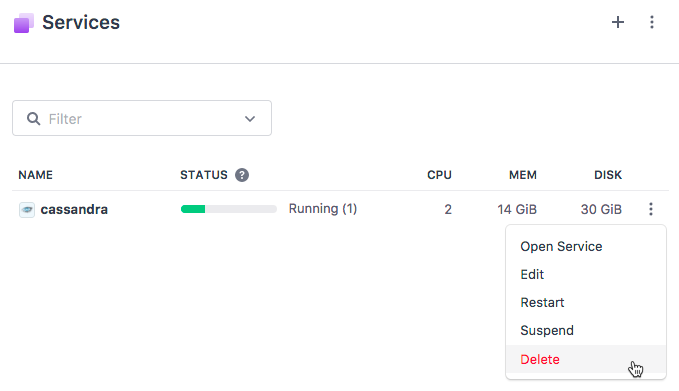
Figure 1. Delete Services
-
Copy and run the displayed command.
Troubleshooting
It is possible for an uninstall to fail with the following error message:
Incomplete uninstall of package [chronos] due to Mesos unavailability
The service may be inactive and will not be shown in the DC/OS UI, but you can find it by using this CLI command:
dcos service --inactive
NAME HOST ACTIVE TASKS CPU MEM DISK ID
chronos 10.0.6.138 False 0 0.0 0.0 0.0 7c0a7bd4-3649-4ec1-866c-5db8f2292bf2-0001
You can complete the uninstall by shutting down the service by using this CLI command with the service ID specified, and then run the framework cleaner:
dcos service shutdown 7c0a7bd4-3649-4ec1-866c-5db8f2292bf2-0001
Uninstalling user-created services
CLI
Uninstall a user-created service with this command:
dcos marathon app remove [--force] <app-id>
For more information, see the command reference.
Web interface
You can uninstall services from the DC/OS web interface, from the Services tab. The Services tab provides a full-featured interface to the native DC/OS Marathon instance.
Services tab
- Navigate to the Services tab in the DC/OS web interface.
- Click on the Installed tab to see your installed services.
- Hover your cursor over the name of the package you wish to uninstall and you will see a red “Uninstall” link to the right. Click this link to uninstall the package.
Cleaning up Resources and ZooKeeper
About the cleanup
If your service has reserved resources and it did not completely clean itself up automatically, you can use the framework cleaner docker image, mesosphere/janitor, to simplify the process of removing your service instance from ZooKeeper and destroying all the data associated with it. On DC/OS 1.10+ clusters, this should only be necessary in rare circumstances such as a failed uninstall. The package’s documentation may have its own additional information in an “Uninstall” section.
There are two ways to run the framework cleaner script. The preferred method is via the DC/OS CLI. If the CLI is unavailable, you can also run the image as a self-deleting Marathon task.
Configuring the cleanup
The script takes the following flags:
-r <role>: The role of the resources to be deleted-z <zk-node>: The configuration zookeeper node to be deleted
The command would be run as follows:
docker run mesosphere/janitor /janitor.py -r <service_name>-role -z dcos-service-<service_name>
If you are using a strict-mode cluster, you must provide additional arguments providing credentials to perform the cleanup:
-a <token>: Token to be used for authentication--username <username>and--password <password>: Username and password to be used for authentication
For example, the command could be run with an auth token included as follows:
docker run mesosphere/janitor /janitor.py -r <service_name>-role -z dcos-service-<service_name> -a <content of "dcos config show core.dcos_acs_token">
Running from the DC/OS CLI
Connect to the leader and start the script:
-
Open an SSH session to the cluster leader.
your-machine$ dcos node ssh --master-proxy --leader -
Run the
mesosphere/janitorimage with the role and zookeeper node that were configured for your service, along with an auth token if on a strict mode cluster:docker run mesosphere/janitor /janitor.py -r sample-role -z sample-zk [-a auth-token]
Running from Marathon
From the DC/OS Services tab, use the JSON editor to add the following as a Marathon task. Replace the values passed to -r/-z according to what needs to be cleaned up.
{
"id": "janitor",
"cmd": "/janitor.py -r sample-role -z dcos-service-sample",
"cpus": 1,
"mem": 128,
"disk": 1,
"instances": 1,
"container": {
"docker": {
"image": "mesosphere/janitor:latest",
"network": "HOST"
},
"type": "DOCKER"
}
}
When the framework cleaner has completed its work, it will automatically remove itself from Marathon to ensure that it’s only run once. This removal will often result in a TASK_KILLED or even a TASK_FAILED outcome for the janitor task, even if it finished successfully. The janitor task will also quickly disappear from both the Services and Dashboard tab.
Verifying the outcome
To view the script’s outcome, go to Mesos (http://your-cluster.com/mesos) and look at the task’s stdout content. If stdout lacks content, run the following command manually:
# Determine id of agent which ran the Docker task. This is an example:
your-machine$ dcos node ssh --master-proxy --mesos-id=c62affd0-ce56-413b-85e7-32e510a7e131-S3
agent-node$ docker ps -a
CONTAINER ID IMAGE COMMAND ...
828ee17b5fd3 mesosphere/janitor:latest /bin/sh -c /janito ...
agent-node$ docker logs 828ee17b5fd3
Sample result
Here is an example of the output for a successful run for a sample installation:
your-machine$ dcos node ssh --master-proxy --leader
leader-node$ docker run mesosphere/janitor /janitor.py -r sample_role -z dcos-service-sample
[... docker download ...]
Master: http://leader.mesos:5050/master/ Exhibitor: http://leader.mesos:8181/ Role: sample_role ZK Path: sample
Destroying volumes...
Mesos version: 0.28.1 => 28
Found 1 volume(s) for role 'sample_role' on slave 3ce447e3-2894-4c61-bd0f-be97e4d99ee9-S5, deleting...
200
Found 1 volume(s) for role 'sample_role' on slave 3ce447e3-2894-4c61-bd0f-be97e4d99ee9-S4, deleting...
200
No reserved resources for any role on slave 3ce447e3-2894-4c61-bd0f-be97e4d99ee9-S3
No reserved resources for any role on slave 3ce447e3-2894-4c61-bd0f-be97e4d99ee9-S2
Found 1 volume(s) for role 'sample_role' on slave 3ce447e3-2894-4c61-bd0f-be97e4d99ee9-S1, deleting...
200
No reserved resources for role 'sample_role' on slave 3ce447e3-2894-4c61-bd0f-be97e4d99ee9-S0. Known roles are: [slave_public]
Unreserving resources...
Found 4 resource(s) for role 'sample_role' on slave 3ce447e3-2894-4c61-bd0f-be97e4d99ee9-S5, deleting...
200
Found 4 resource(s) for role 'sample_role' on slave 3ce447e3-2894-4c61-bd0f-be97e4d99ee9-S4, deleting...
200
No reserved resources for any role on slave 3ce447e3-2894-4c61-bd0f-be97e4d99ee9-S3
No reserved resources for any role on slave 3ce447e3-2894-4c61-bd0f-be97e4d99ee9-S2
Found 4 resource(s) for role 'sample_role' on slave 3ce447e3-2894-4c61-bd0f-be97e4d99ee9-S1, deleting...
200
No reserved resources for role 'sample_role' on slave 3ce447e3-2894-4c61-bd0f-be97e4d99ee9-S0. Known roles are: [slave_public]
Deleting zk node...
Successfully deleted znode 'dcos-service-sample' (code=200), if znode existed.
Cleanup completed successfully.
If you run the script via Marathon, you will also see the following output:
Deleting self from Marathon to avoid run loop: /janitor
Successfully deleted self from marathon (code=200): /janitor
 DC/OS Documentation
DC/OS Documentation