From the Settings tab, you can manage
- UI Settings
- Package repositories
- Secret Stores
- LDAP directories
- Identity providers
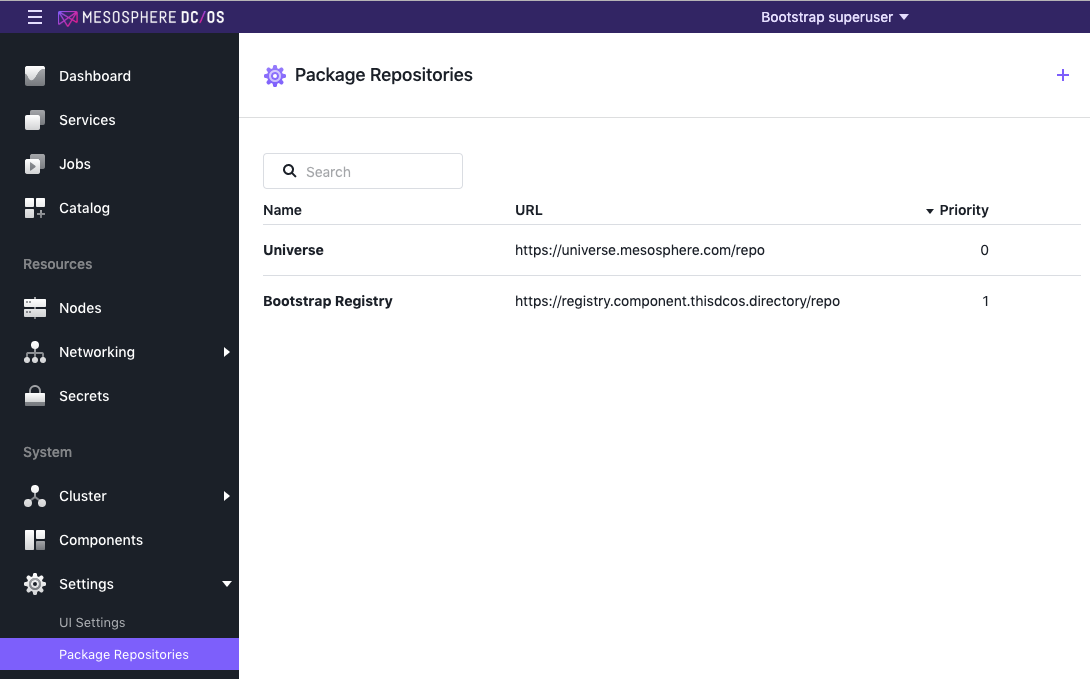
Figure 1 - Settings > Package Repositories tab
UI Settings
The UI Settings tab allows you to manage your DC/OS UI version and the language in which the UI is presented.
DC/OS UI Details
The DC/OS UI Details section shows you which version of the UI is installed; note that this is not the version of DC/OS which is currently installed.
Rollback
You can revert your UI version to an earlier one if you need to. DC/OS comes with a pre-bundled UI version. As you update the UI using the Settings page, we keep the pre-bundled version in case it becomes necessary to roll back. Therefore if you roll back, you will be getting the pre-bundled version that came with your DC/OS installation.
Click on the Rollback button to load the earlier version of the UI.
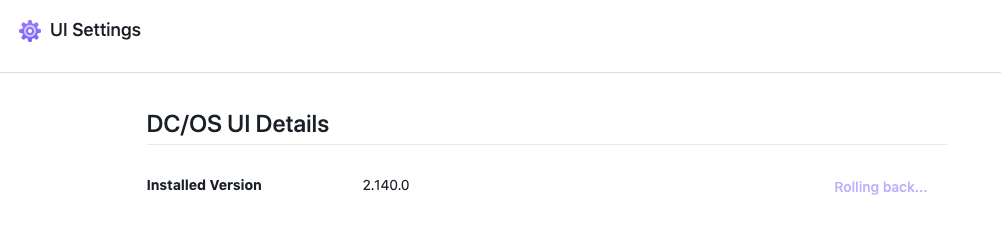
Figure 2 - Rolling back to an earlier version of the UI
User Preferences
The User Preferences section shows you which language the UI is displayed in, and allows you to switch to another display language.
-
Click on Settings > UI Settings.
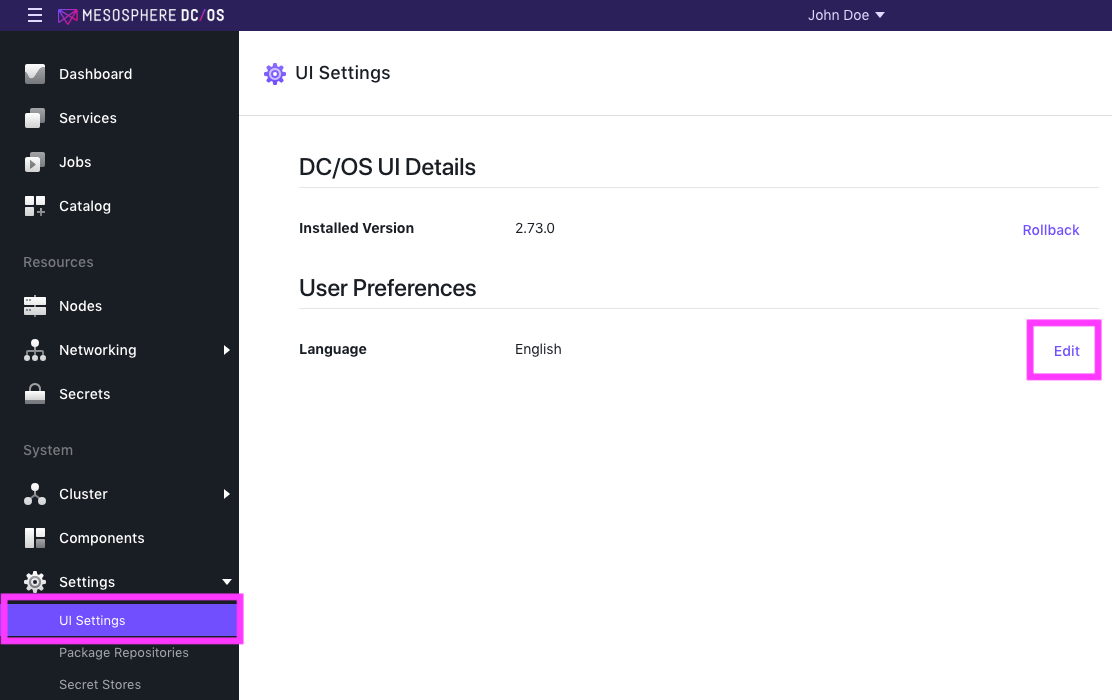
Figure 3 - UI Settings tab
-
Click on the Edit button. A Language Preference dialogue box will appear.
-
From the Language Preferences dialogue box, select your language.
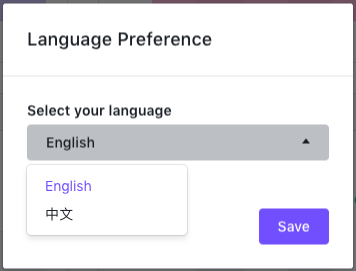
Figure 4 - Language preferences menu
-
Click Save.
Package Repositories
The Package Repositories tab lists all currently configured package repositories on your DC/OS cluster. For detailed information about your Package Registry options see the Package Registry documentation. You may also find the Deploying a Local Catalog documentation useful.
Adding a repository
You can add a repository, with its associated services, to your DC/OS Enterprise cluster.
-
Click on the + sign in the upper right corner.
-
The Add Repository dialogue box will appear. Fill in the values required.
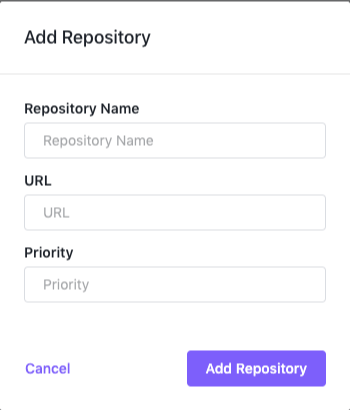
Figure 5 - Adding a repository
Name Description Repository Name Name of the repository you want to add. URL Path to the repository you want to add. Priority 0, 1, or 2 -
Click Add Repository.
You can find more information about deploying a catalog in the Configuring Services documentation.
You can also deploy a local Catalog containing your own set of packages. See the Selected Packages documentation.
Deleting a Repository
- Hover your mouse over the right hand side of the listing.
- A Delete button will appear. Click it to delete your repository. You will be asked to confirm this deletion.
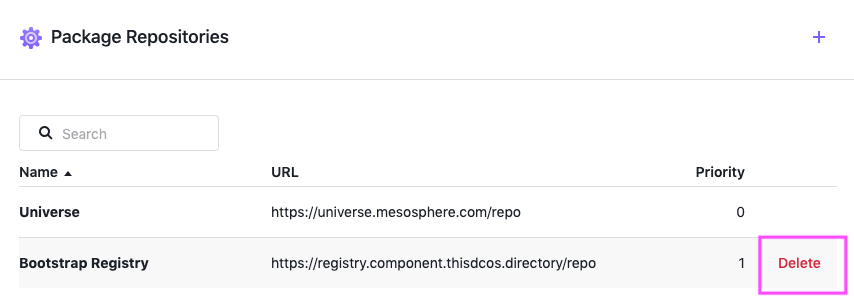
Figure 6 - Deleting a package repository
Secret Stores
The Secret Stores tab displays a list of all your current Secret Stores, as well as the Type associated with each one. No actions are possible on this page, but you can manage your Secrets from the Secrets tab.
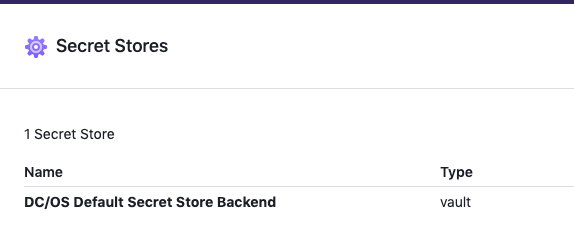
Figure 7 - Language preferences menu
LDAP Directory
You can set up an LDAP connection to avoid having to recreate your user accounts within DC/OS.
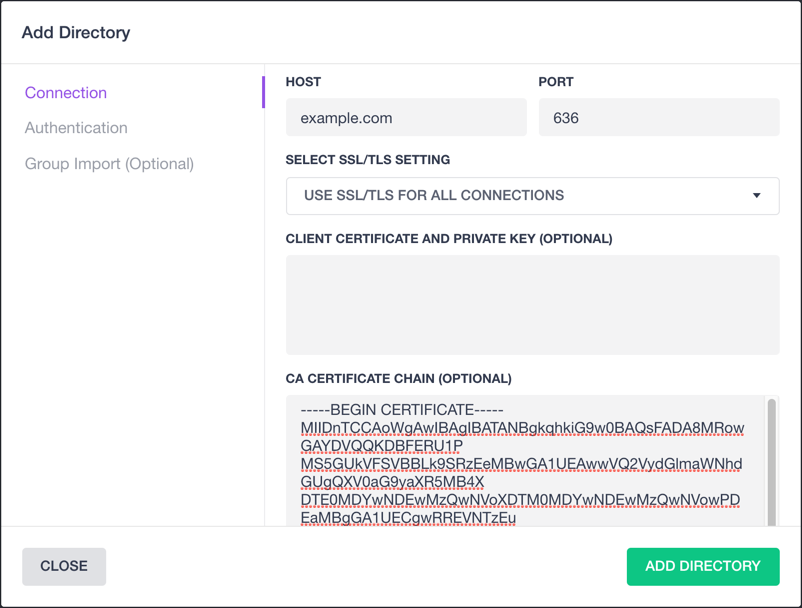
Figure 8 - Adding an LDAP connection
To add a directory, click on the Add Directory button. Further details about setting up connections, importing your contacts, and importing a group can be found in the LDAP Authentication documentation.
Identity Providers
DC/OS supports the use of identity provider-based authentication. Detailed information about how to set up identity provider-based authentication can be found in the documentation. We provide information for configuring a SAML identity provider or an OpenID Connect IdP.
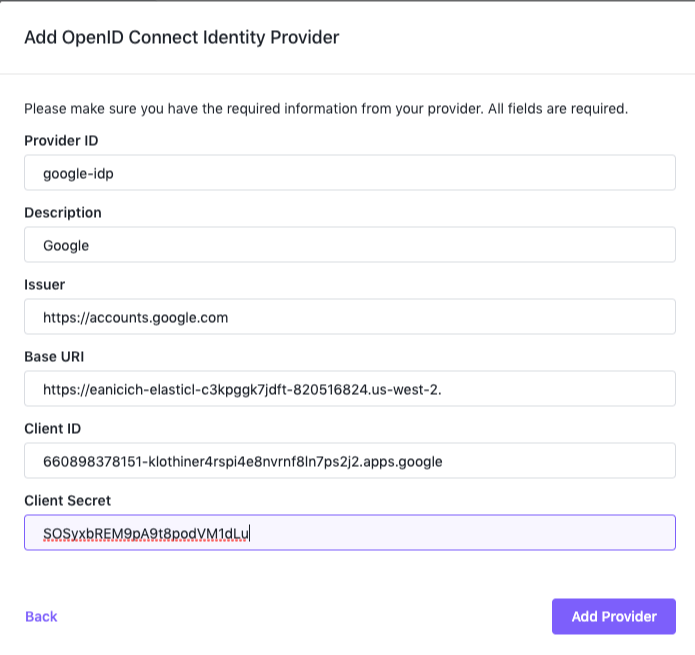
Figure 9 - Adding an identity provider
 DC/OS Documentation
DC/OS Documentation