You can manage secrets and certificates from the Secrets page.
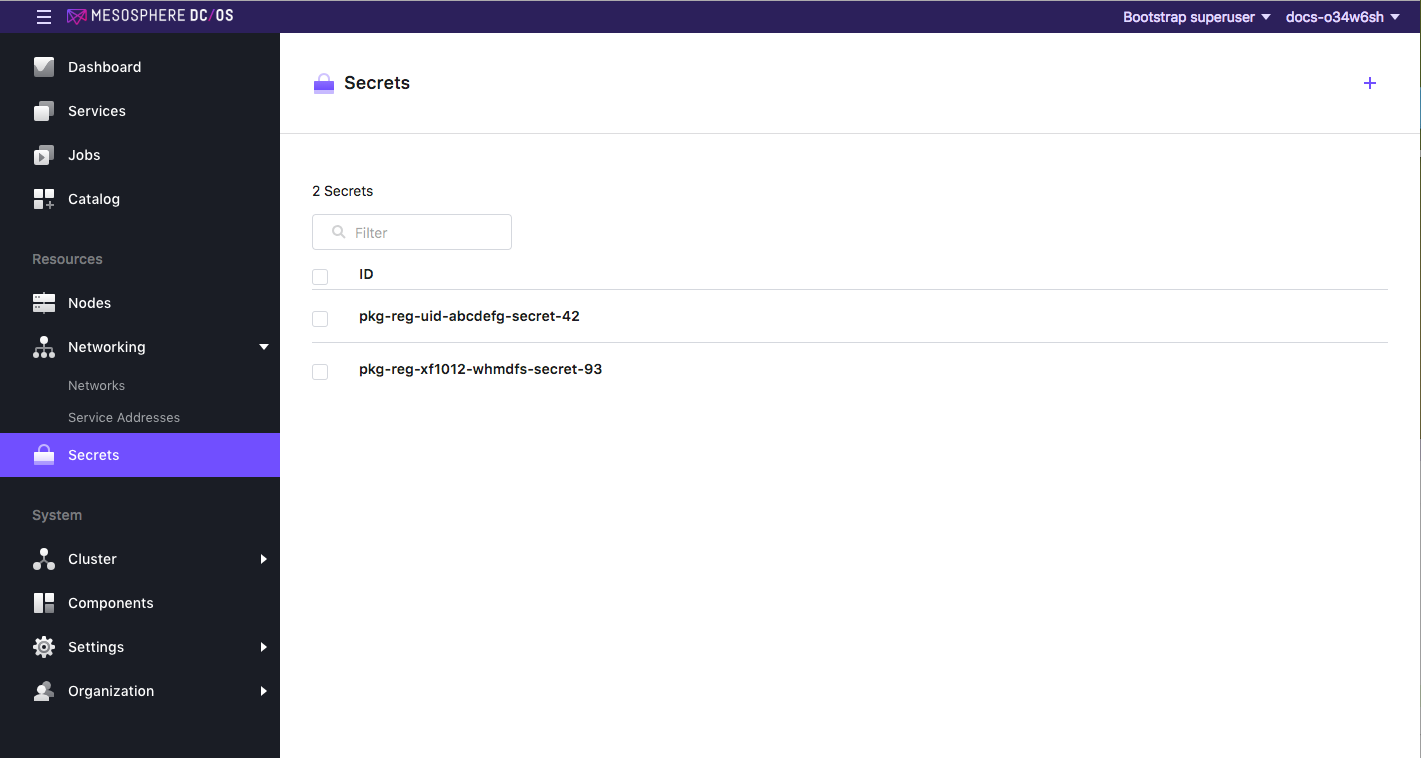 Figure 1 - Secrets page
Figure 1 - Secrets page
For complete details on creating and managing Secrets, see the Secrets documentation.
Creating key-value pair secrets
-
Log in to the DC/OS UI as a user with the
dcos:superuserpermission. -
Open the Secrets tab.
-
Click the + icon in the top right.
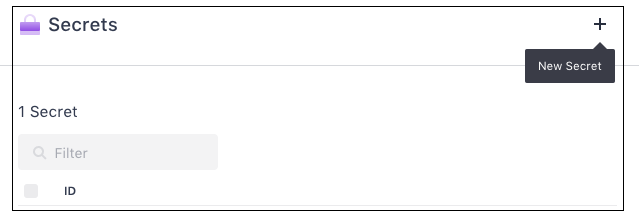
Figure 2 - New Secret icon
If you have no current secrets, a Create Secret screen will be displayed. Click on the Create Secret button.
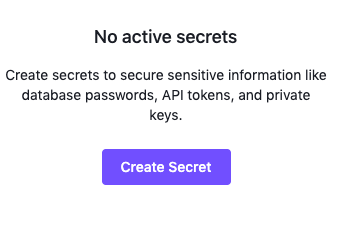
Figure 3 - Create Secret button
-
In the ID box of the Create New Secret screen, type the name of your secret and its path, if any.
-
Select Key-Value Pair as Type.
-
Type or paste the secret into the Value box.
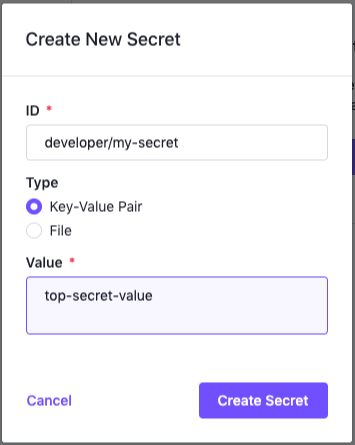
Figure 4 - Creating a new Secret
-
Click Create Secret.
Creating secrets from a file
This procedure describes how to use a file to create a secret using the DC/OS web interface.
-
Log in to the DC/OS UI as a user with the
dcos:superuserpermission. -
Click the Secrets tab on the left hand navigation menu.
-
Click the + icon in the top right.
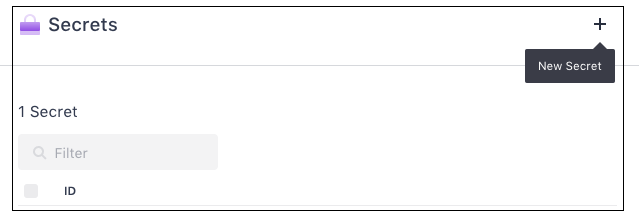
Figure 5 - Secrets screen
If you have no current secrets, a Create Secret screen will be displayed. Click on the Create Secret button.
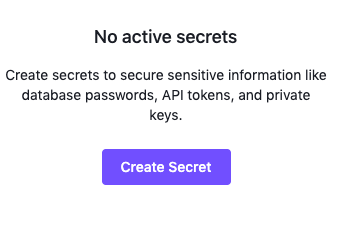
Figure 6 - Create Secret button
-
In the ID box, provide the name of your secret and its path, if any.
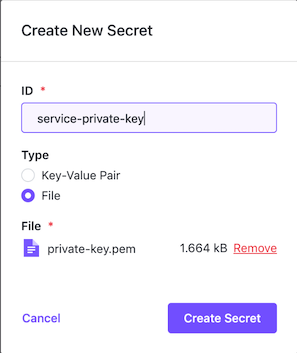
Figure 7 - Create New Secret dialog
-
Select File as Type.
-
Click Choose File.
-
Find and select the file you wish to create a secret from.
-
Click Create Secret.
View Created Secret
Returning to the Secrets screen, you can see that your secret has been deployed.
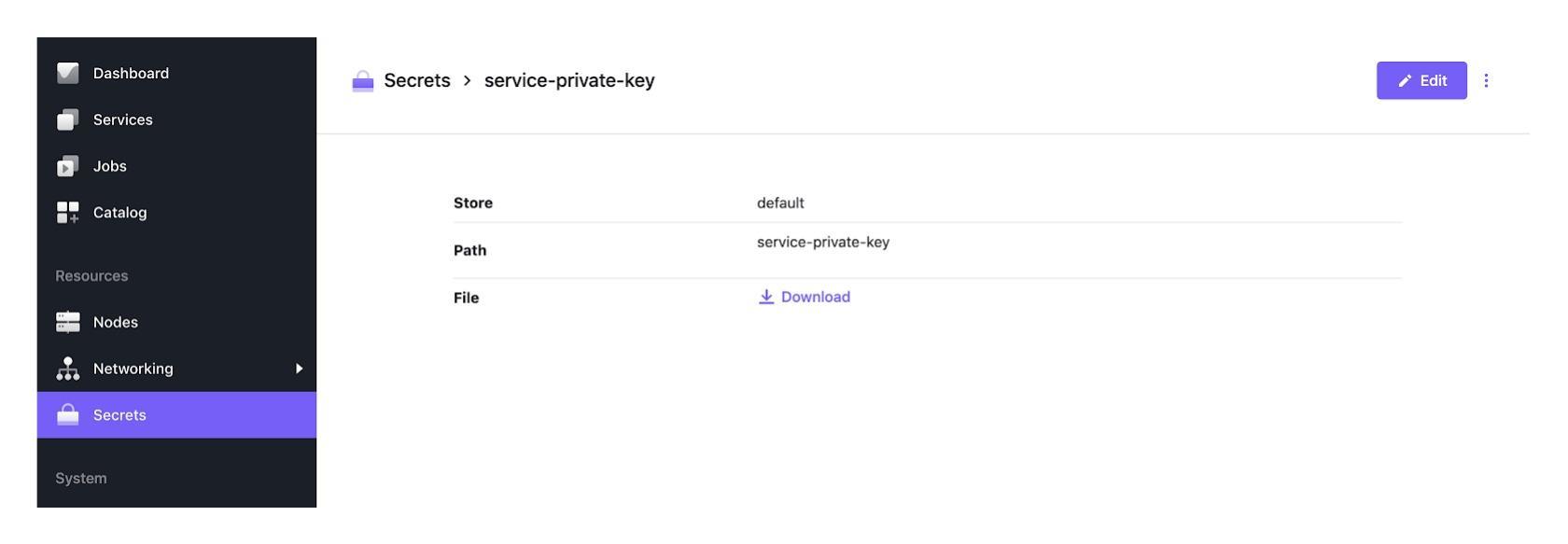 Figure 8 - Secret deployed
Figure 8 - Secret deployed
 DC/OS Documentation
DC/OS Documentation