The Networking screen provides a comprehensive view of the health of your virtual IP addresses (VIPs).
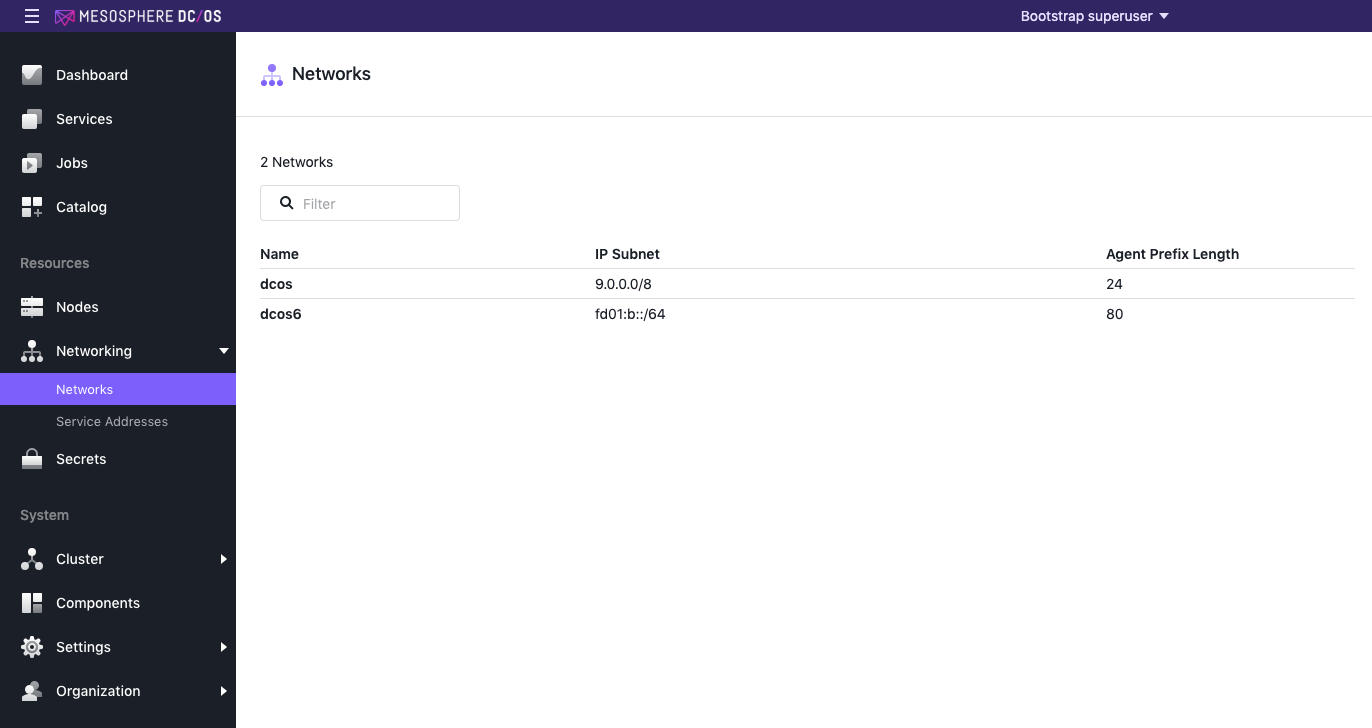
Figure 1 - Networking tab
There are two sub-pages for the Networking interface: Networks and Service Addresses.
Networks tab
The Networks tab lists the networks currently deployed on your cluster. This is the main view, by default.
If you click on the name of a network, you can see the Networks detail page, with two tabs: Tasks and Details.
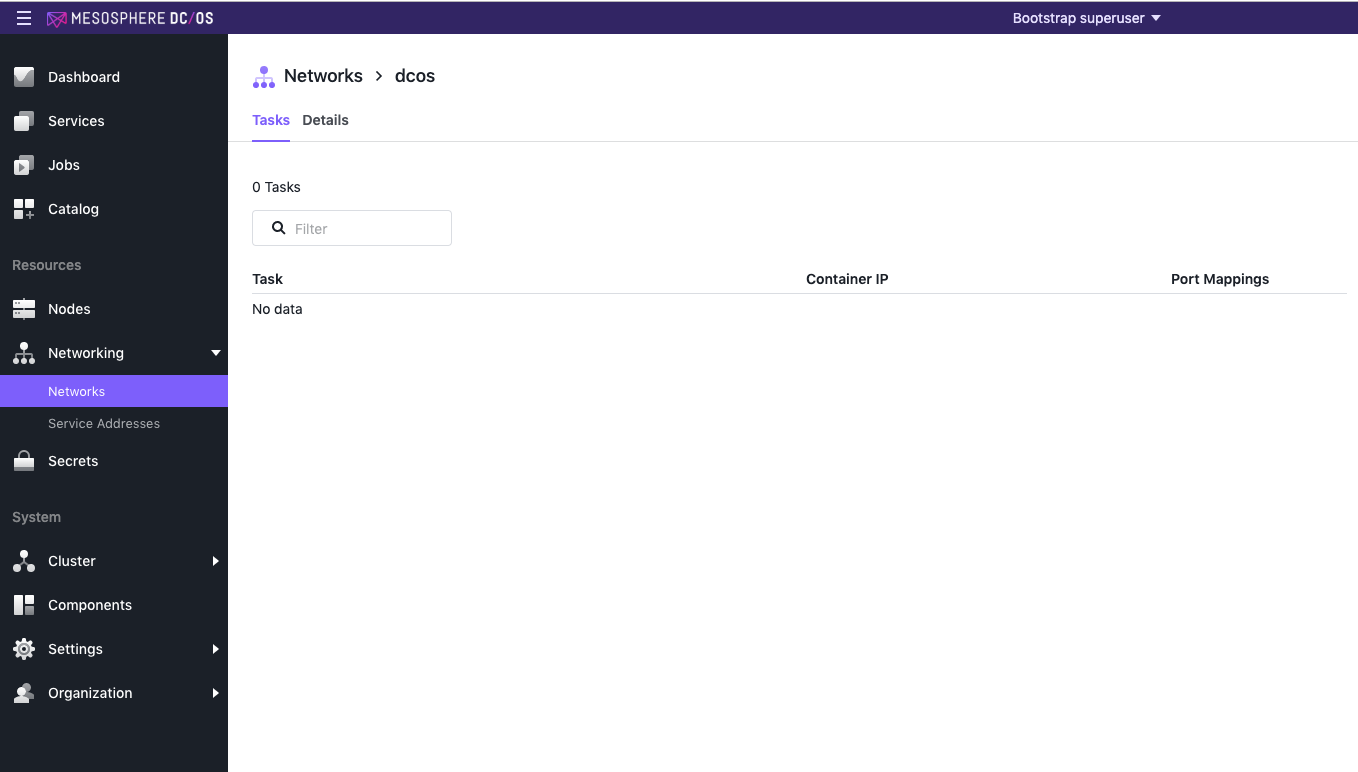
Figure 2 - Networks detail
Tasks
The Tasks tab lists the following information:
| Name | Description |
|---|---|
| Task | Task name. |
| Container IP | IP address of the container. |
| Port Mappings | Host port to container port mapping, if it exists. |
Details
The Details tab lists the following information:
| Name | Description |
|---|---|
| Name | Name of the virtual network. |
| IP Subnet | IP subnet of the network. |
Service Addresses tab
The Service Addresses tab displays a summary of the statistics for each network service address:
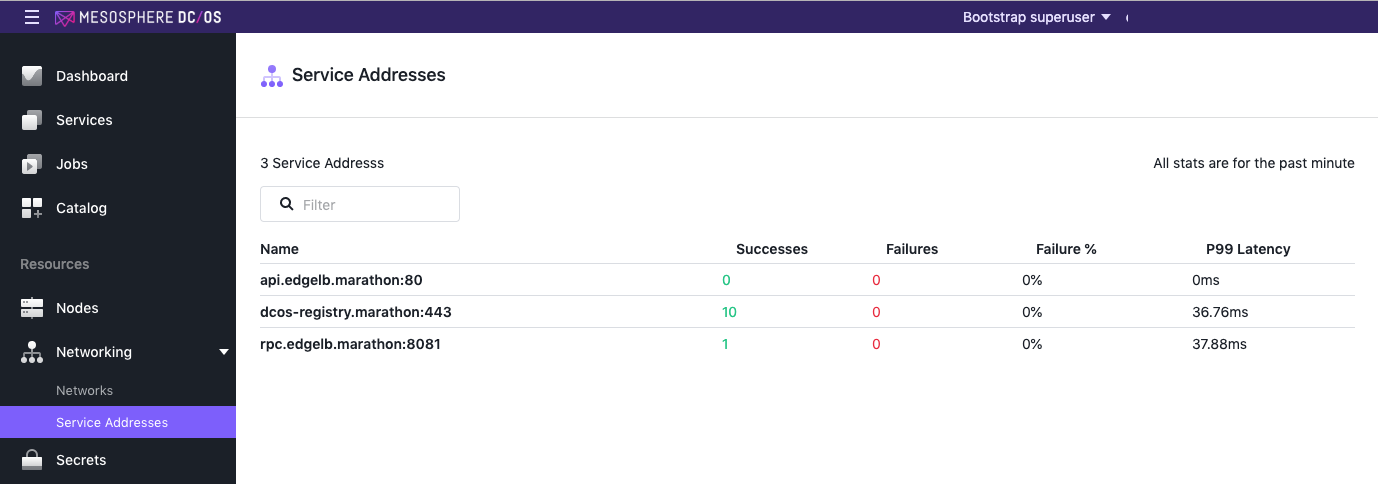
Figure 3 - Service Addresses tab
| Name | Description |
|---|---|
| Name | Mesos DNS name. |
| Successes | Number of successful requests. |
| Failures | Number of failed requests. |
| Failure % | Failure rate. |
| P99 Latency | P99 latency means that 99% of the requests should be faster than given latency. In other words only 1% of the requests are allowed to be slower. |
Service Addresses detail tabs
If you click on the name of a running service, you will access the Backends page, which will display more detail about the performance of the specified network.
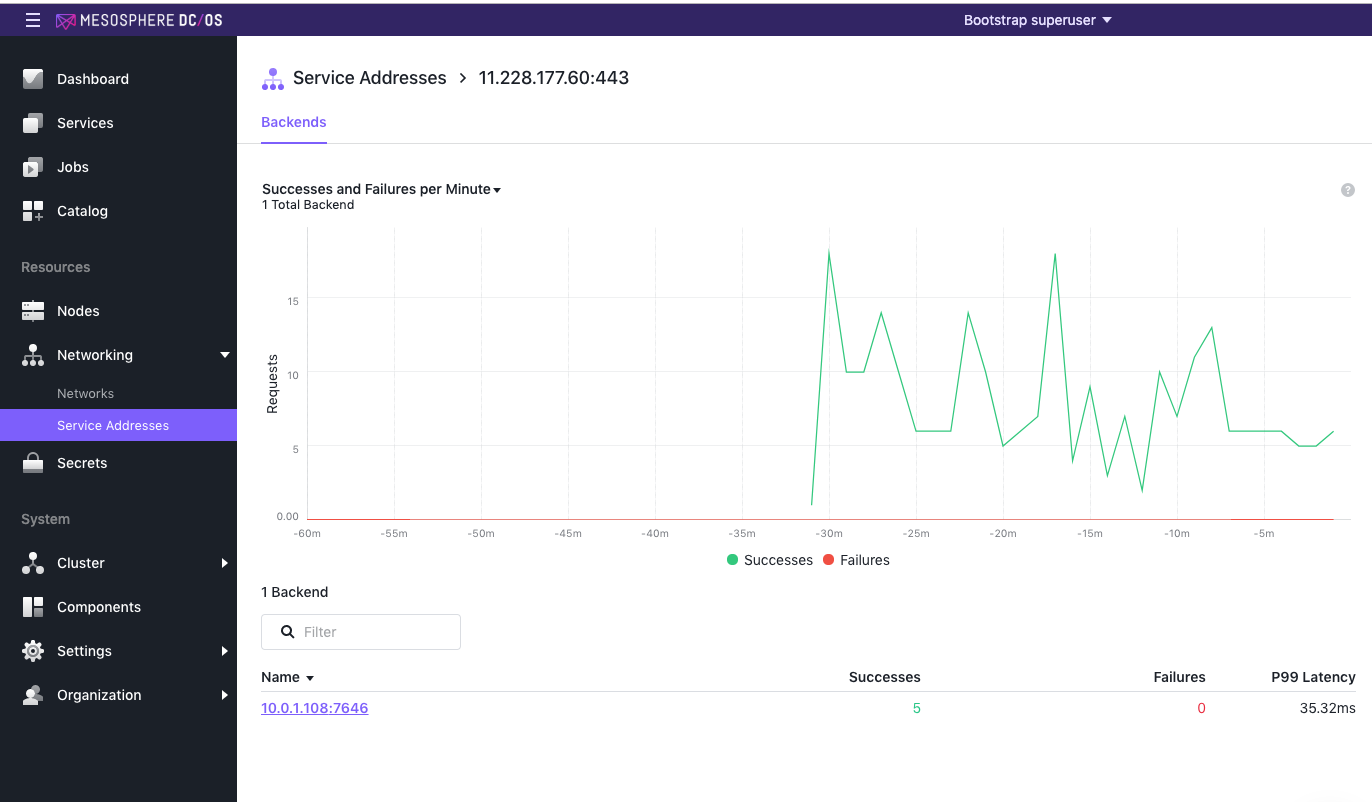
Figure 4 - Backends page
The same information found in the Service Addresses page is displayed, but with a graphical representation and more detail.
If you click on the Name of the local IP address, you will access information about any clients.
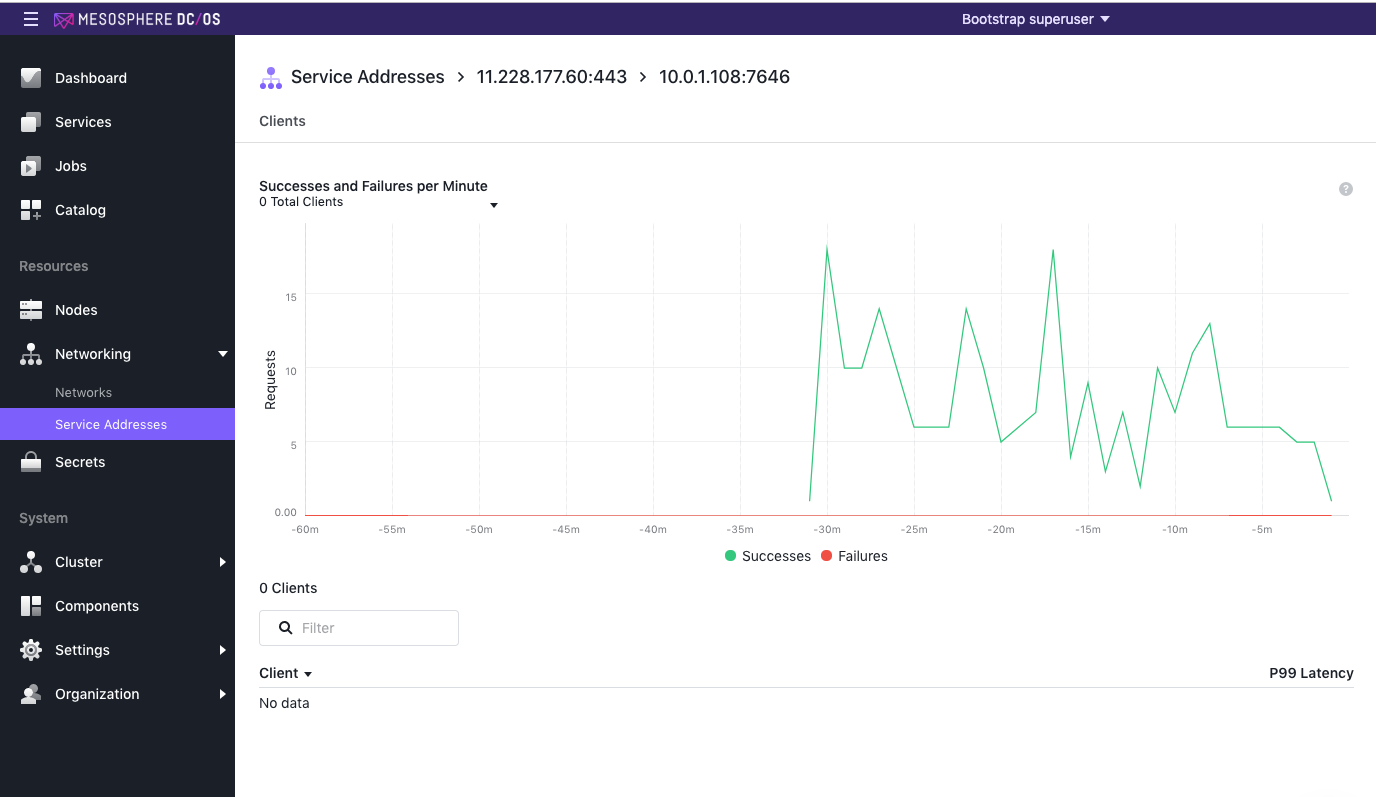
Figure 5 - Service Addresses detail page showing clients
Creating a VIP
DC/OS can map traffic from a single Virtual IP (VIP) to multiple IP addresses and ports.
For detailed information on creating a virtual IP, see the Networking documentation. .
 DC/OS Documentation
DC/OS Documentation