Prerequisites
Launching a pod from the DC/OS CLI
-
Create a JSON application definition with contents similar to this example. In this example, we will call the file
simple-pod.json.{ "id": "/simplepod", "scaling": { "kind": "fixed", "instances": 1 }, "containers": [ { "name": "sleep1", "exec": { "command": { "shell": "sleep 1000" } }, "resources": { "cpus": 0.1, "mem": 32 } } ], "networks": [ {"mode": "host"} ] } -
Launch the pod on DC/OS with the following DC/OS CLI command:
dcos marathon pod add simple-pod.json -
Verify the status of your pod.
dcos marathon pod show simplepod
Launching a pod from the DC/OS UI
You can also launch a pod from the Services tab of the DC/OS web interface. Select Services -> Services -> RUN A SERVICE -> Multi-container (Pod), then toggle to JSON mode and paste in the application definition supplied above.
If you already have other services running, go to Services -> Services, then click the + on the upper right hand side.
After you launch your pod, you’ll see your new pod on the Services tab of the DC/OS UI. Click the pod to see information about the status of the containers in your pod.
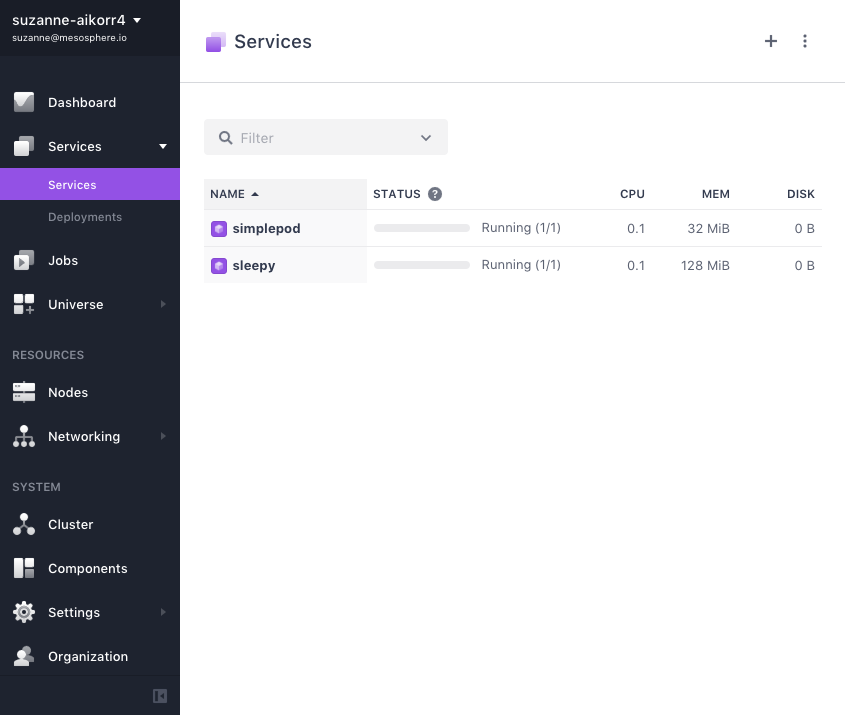
Figure 1. Services > Pods
 DC/OS Documentation
DC/OS Documentation