The recommended method to install the DC/OS CLI is by getting the preformatted set of commands from the DC/OS UI and running them in the terminal. See the prerequisites and instructions for your operating system for more information:
Prerequisites
Common prerequisites
- You must have a separate computer that is not part of the DC/OS cluster on which you can install the CLI.
- You must have network access from the external system hosting the CLI to the DC/OS cluster.
- You must be able to open a command-line shell terminal on the external system hosting the CLI.
- You must not be using the
noexecto mount the/tmpdirectory unless you have set aTMPDIRenvironment variable to something other than the/tmpdirectory. Mounting the/tmpdirectory with thenoexecoption can prevent CLI operations.
Prerequisites for Linux
- You must be able to run
cURLprogram on the system hosting the CLI. Thecurlcommand is installed by default on most Linux distributions. - If you are using Fedora 30 or above, you must install the
libcryptlibrary. You can install the library by runningsudo dnf install libxcrypt-compat.
Prerequisites for macOS
- You must be running MacOS 10.10 Yosemite (deprecated), or later. The next version of the DC/OS CLI will require macOS 10.11 El Capitan or later.
- A model running on a Haswell CPU (2014), or later.
- You must be able to run
cURLprogram on the system hosting the CLI. If you don’t havecURL, follow the instructions in Install curl on macOS to install it.
Prerequisites for Windows
- Windows 10 64-bit or later.
- You must disable any security or antivirus software before you start the installation.
Installing the CLI using the UI
-
At the top-right corner of the DC/OS UI, click the down arrow to the right of your cluster name.
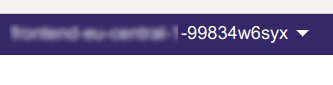
Figure 1. Open cluster popup menu
-
Select Install CLI.

Figure 2. Select Install CLI
-
Copy and paste the code snippets appropriate to your OS into your terminal, and press the return key.
-
Once the dcos information screen has been displayed, run the command
dcos cluster listto verify the connection to the cluster has been established.
Installing the DC/OS CLI manually on Linux
It is strongly recommended that you copy and paste the installation commands from the UI of the cluster to which you want to connect. Following below are the instructions for step by step installation of the CLI.
-
If you do not already have a working directory for the CLI, create one. The preferred location is
/usr/local/binand all the instructions will reference this path.[ -d usr/local/bin ] || sudo mkdir -p /usr/local/bin -
Download the DC/OS CLI binary to your local directory by running the following command and replacing
<target-os-type>with the OS type (darwin,linux,windows), and<dcos-version>with the version (such as 1.13), that you want to use.curl https://downloads.dcos.io/binaries/cli/<target-os-type>/x86-64/dcos-<dcos-version>/dcos -o dcosFor example, the CLI download for a Linux user on DC/OS 1.13 would look like this:
curl https://downloads.dcos.io/binaries/cli/linux/x86-64/dcos-1.13/dcos -o dcos -
Move the CLI binary to your local bin directory.
sudo mv dcos /usr/local/bin -
Make the CLI binary executable.
chmod +x /usr/local/bin/dcos -
Set up the connection from the CLI to your DC/OS cluster. In this example,
http://example.comis the master node URL.dcos cluster setup http://example.comFollow the instructions in the DC/OS CLI. For more information about security, see Security.
Your CLI should now be authenticated with your cluster! Enter
dcosto get started. You can learn more about managing your cluster connections here.
Installing the DC/OS CLI manually on macOS
The first two steps of this tutorial can be replaced by a simple brew install dcos-cli if you have Homebrew installed.
-
Download the DC/OS CLI binary
dcosto your working directory by running the following command and replacing<target-os-type>with the OS type (darwin,linux,windows), and<dcos-version>with the version (such as 1.13), that you want to use:curl https://downloads.dcos.io/binaries/cli/<target-os-type>/x86-64/dcos-<dcos-version>/dcos -o dcosFor example, the CLI download for a Mac user on DC/OS 1.13 would look like this:
curl https://downloads.dcos.io/binaries/cli/darwin/x86-64/dcos-1.13/dcos -o dcos -
Make the CLI binary executable.
chmod +x dcos -
Set up the connection from the CLI to your DC/OS cluster. In this example,
http://example.comis the master node URL.dcos cluster setup http://example.comIf your system is unable to find the executable, you may need to re-open the command prompt or add the installation directory to your PATH environment variable manually.
Follow the instructions in the DC/OS CLI. For more information about security, see the documentation.
Your CLI should now be authenticated with your cluster!
-
Type
dcosto view usage information and get started.
Installing the DC/OS CLI manually on Windows
-
Open the command line environment using the Administrator credentials.
-
Download the DC/OS CLI binary
dcosto your working directory by running the following command and replacing<target-os-type>with the OS type (darwin,linux,windows), and<dcos-version>with the version (such as 1.13), that you want to use:curl https://downloads.dcos.io/binaries/cli/<target-os-type>/x86-64/dcos-<dcos-version>/dcos -o dcosFor example, the CLI download for a Windows user on DC/OS 1.13 would look like this:
curl https://downloads.dcos.io/binaries/cli/windows/x86-64/dcos-1.13/dcos.exe -o dcos -
Change into the directory of the downloaded file if you are not already there.
cd path/to/download/directory -
Set up the connection from the CLI to your DC/OS cluster. In this example,
http://example.comis the master node URL.dcos cluster setup http://example.comFollow the instructions in the DC/OS CLI. For more information about security, see the documentation.
Your CLI should now be authenticated with your cluster! Enter
dcosto get started.
 DC/OS Documentation
DC/OS Documentation