Overview of the Process
The overall process for configuring vSphere and DKP together includes the following steps:
-
Configure vSphere to provide the needed elements, described in the Prerequisites.
-
Create a bastion VM host if you are using an air-gapped environment.
-
Create a base OS image.
-
Create a CAPI VM image that uses the base OS image and adds the needed Kubernetes cluster components.
-
Create a bootstrap cluster.
-
Create a new DKP cluster on vSphere.
-
Make the cluster self-managing.
-
Explore the cluster and perform other functions as needed.
This diagram illustrates the image creation process:
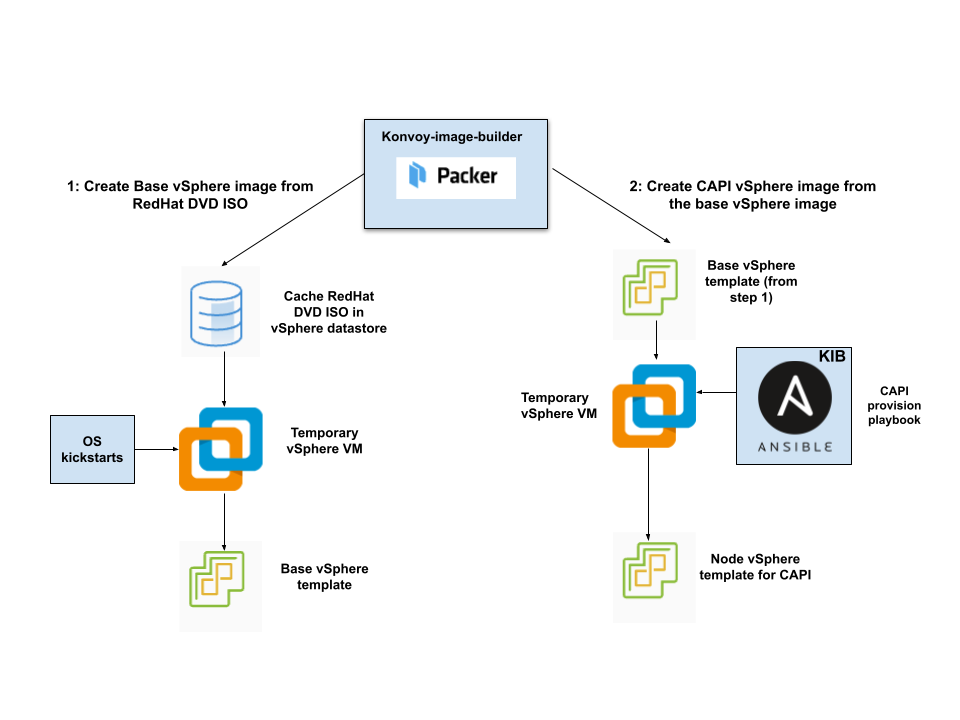
The workflow on the left shows the creation of a base OS image in the vCenter vSphere client using inputs from Packer. The workflow on the right shows how DKP uses that same base OS image to create CAPI-enabled VM images for your cluster.
After creating the base image, the DKP image builder uses it to create a CAPI-enabled vSphere template that includes the Kubernetes objects for the cluster. You can use that resulting template with the DKP create cluster command to create the VM nodes in your cluster directly on a vCenter server. From that point, you can use DKP to provision and manage your cluster.
To get started, fulfill the prerequisites.
Prerequisites
Prepare your environment to run DKP with VMware vSphere…Read More
Create a Base OS VM Image
Create a Base OS VM Image in the VMware vSphere Client…Read More
Create a vSphere VM Template
Create a vSphere VM template using the base OS image and the DKP image builder…Read More
Bootstrap
Prepare to deploy Kubernetes clusters…Read More
Create a New Cluster
Use Konvoy to create a new Kubernetes cluster…Read More
Explore New Cluster
Learn to interact with your Kubernetes cluster…Read More
Make the New Cluster Self-Managed
Make the new Kubernetes cluster manage itself…Read More
Configure MetalLB
Create a MetalLB configmap for your vSphere infrastructure.…Read More
Install vSphere Air-Gapped
Create a Kubernetes vSphere cluster in a private network with no access to the Internet (air-gapped)…Read More
Certificate Renewal
Configure Automated Renewal for Managed Kubernetes PKI Certficates…Read More
Delete Cluster
Delete the Kubernetes cluster and clean up your environment…Read More
Manage Node Pools
Manage Node Pools…Read More
Replace a Node
Replace a worker node…Read More
 Konvoy Documentation
Konvoy Documentation