Though you enable logging at the Workspace level, viewing the log data is done at the cluster level, using the cluster’s Grafana logging URL.
Run the following commands on the attached cluster to access the Grafama UI:
-
Set the
WORKSPACE_NAMESPACEenvironment variable needed for this procedure using the command to get the name of the workspace’s namespace:export WORKSPACE_NAMESPACE=$(kubectl get workspace <type_your_workspace_name> -o jsonpath='{.status.namespaceRef.name}') -
Get the Grafana URL:
kubectl get ingress -n ${WORKSPACE_NAMESPACE} grafana-logging -o go-template='https://{{with index .status.loadBalancer.ingress 0}}{{or .hostname .ip}}{{end}}{{with index .spec.rules 0}}{{with index .http.paths 0}}{{.path }}{{end}}{{end}}{{"\n"}}'
To view logs in Grafana:
-
Go to the Explore tab:
kubectl get ingress -n ${WORKSPACE_NAMESPACE} grafana-logging -o go-template='https://{{with index .status.loadBalancer.ingress 0}}{{or .hostname .ip}}{{end}}{{with index .spec.rules 0}}{{with index .http.paths 0}}{{.path }}{{end}}{{end}}/explore{{"\n"}}' -
You may be prompted to log in using the SSO flow. See Kommander Security for more information.
-
At the top of the page, change the datasource to
Loki.
See the Grafana Loki documentation for more on how to use the interface to view and query logs.
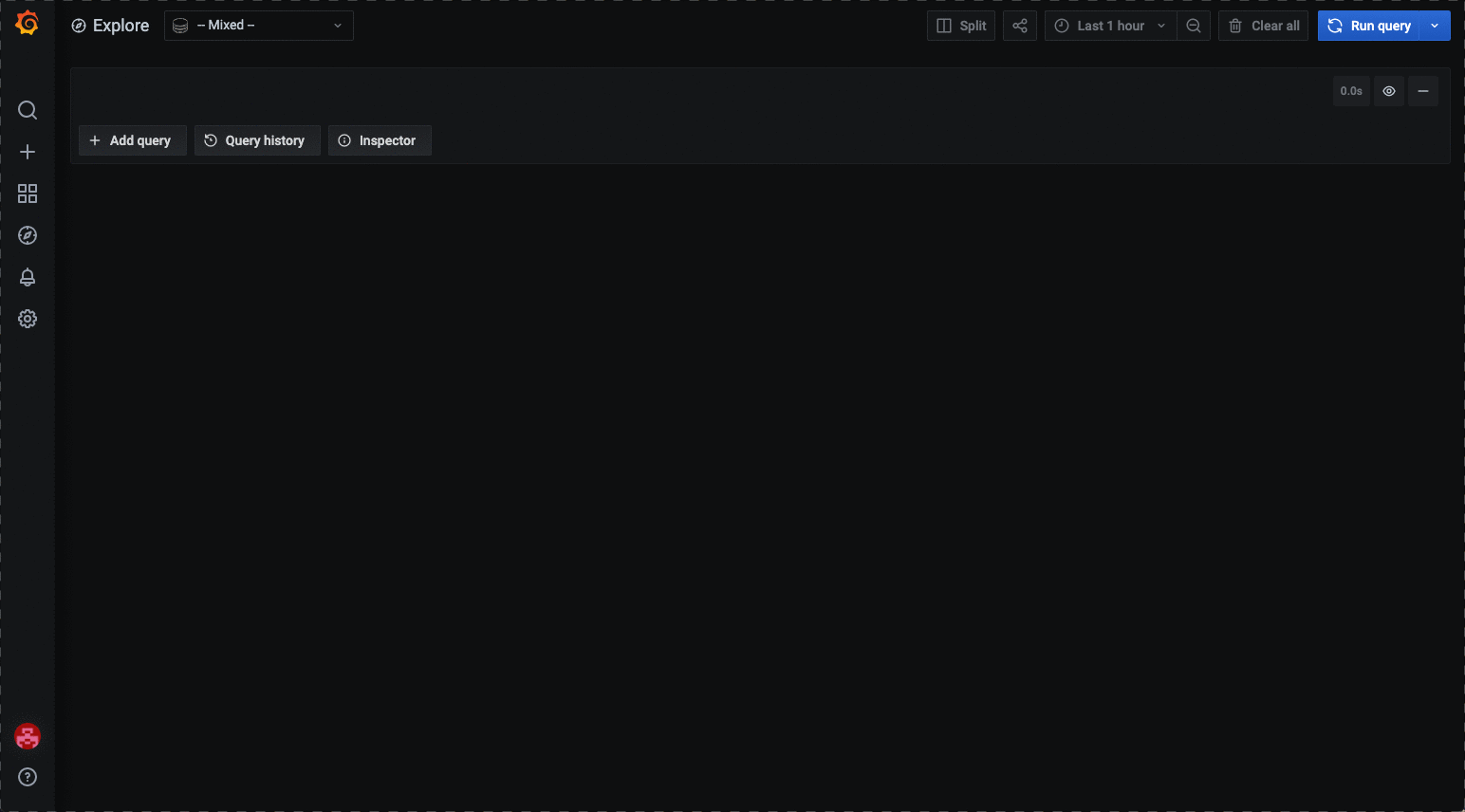
 Kommander Documentation
Kommander Documentation