This section describes how you can use the kubectl CLI to debug unexpected behaviour in Kommander UI.
I cannot access the UI
If you log in to the UI via the /ops/landing page and you see a blank page with Not authorized, ensure that your user has been assigned appropriate opsportal and kommander ClusterRoles. See Konvoy RBAC Documentation for a list of default roles. Users and groups configured by adding new Identity Providers must have these roles assigned manually.
If you log in to the UI and see a different error screen, ensure the Kommander deployment and pod is healthy by executing the following command:
kubectl describe deployment -n kommander kommander-kubeaddons-kommander-ui
I cannot access Kommander UI from Konvoy UI
If there is no link to Kommander in the sidebar of Konvoy UI and no Kommander item in the Apps header dropdown, ensure that Kommander has been installed on your cluster.
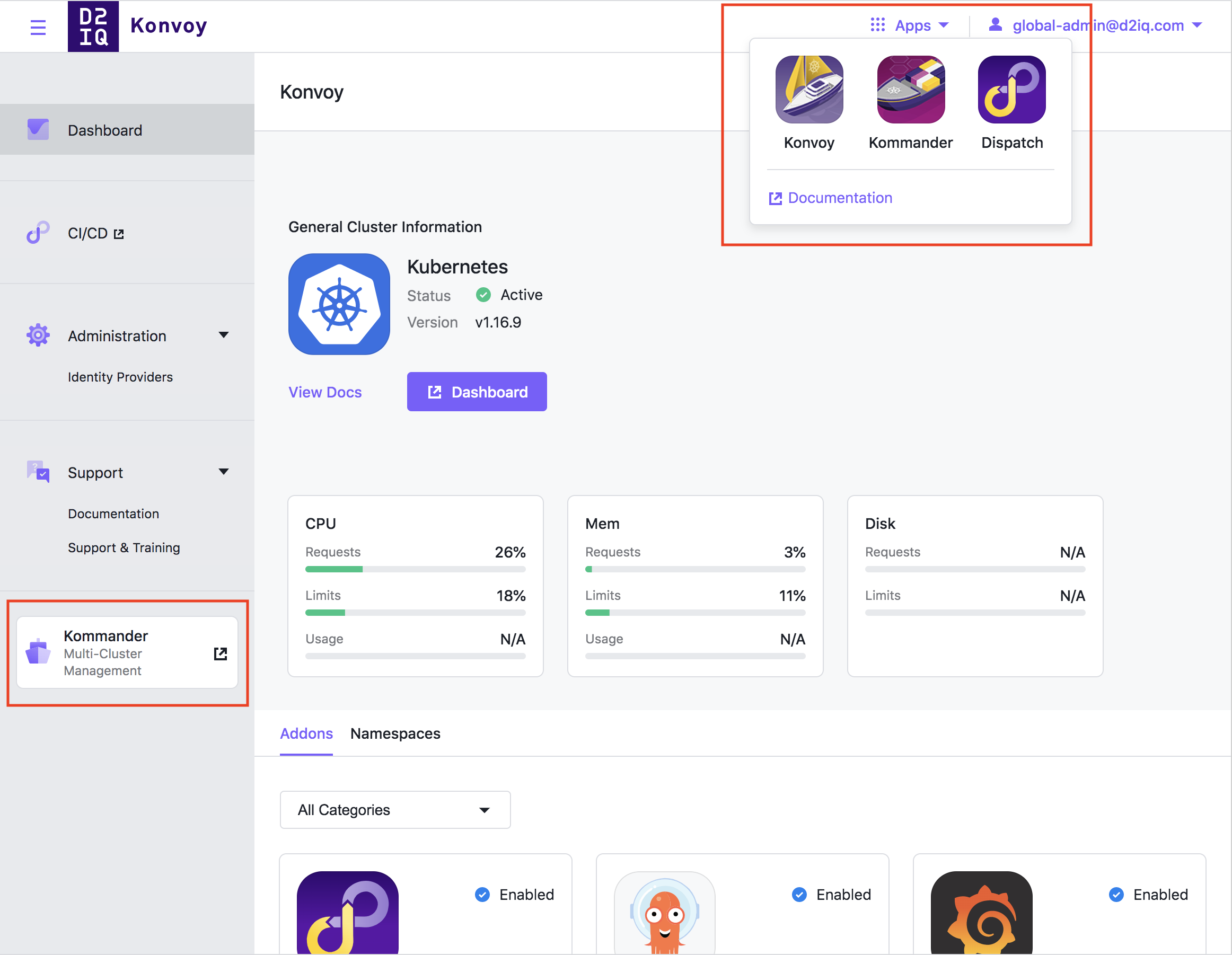
You can either check your cluster.yaml for an addon named kommander or you can check to see if your cluster has the Kommander ClusterAddon:
kubectl get clusteraddon kommander
I cannot see the workspace dropdown in the header or other global navigation links
If the UI you are looking at seems to be missing many of the Kommander navigation items from the sidebar and the workspace dropdown menu in the header, you may have navigated to Konvoy UI. The quickest way to check is to look at the name beside the logo in the left side of the header; it will say either Konvoy or Kommander.
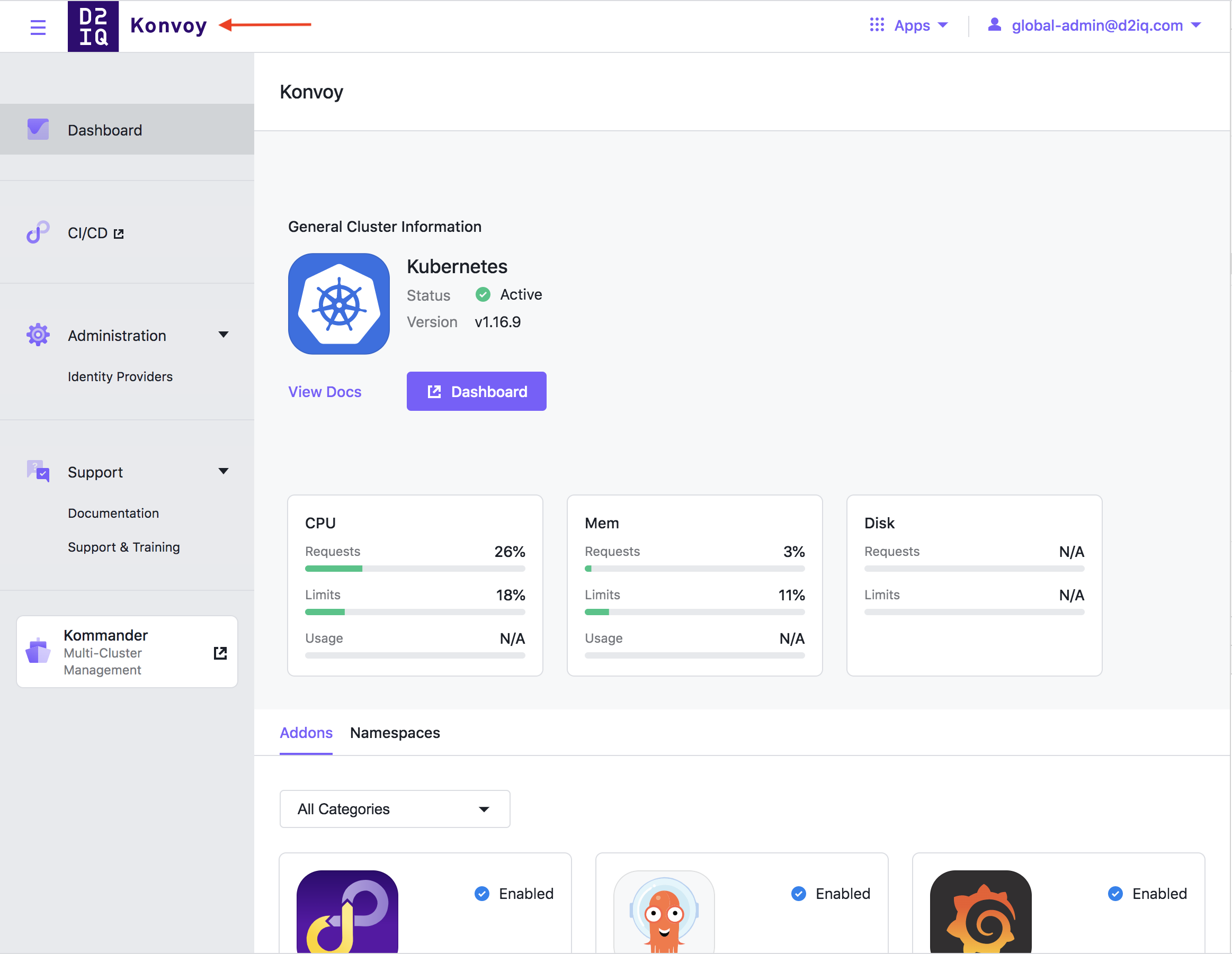 Konvoy UI
Konvoy UI
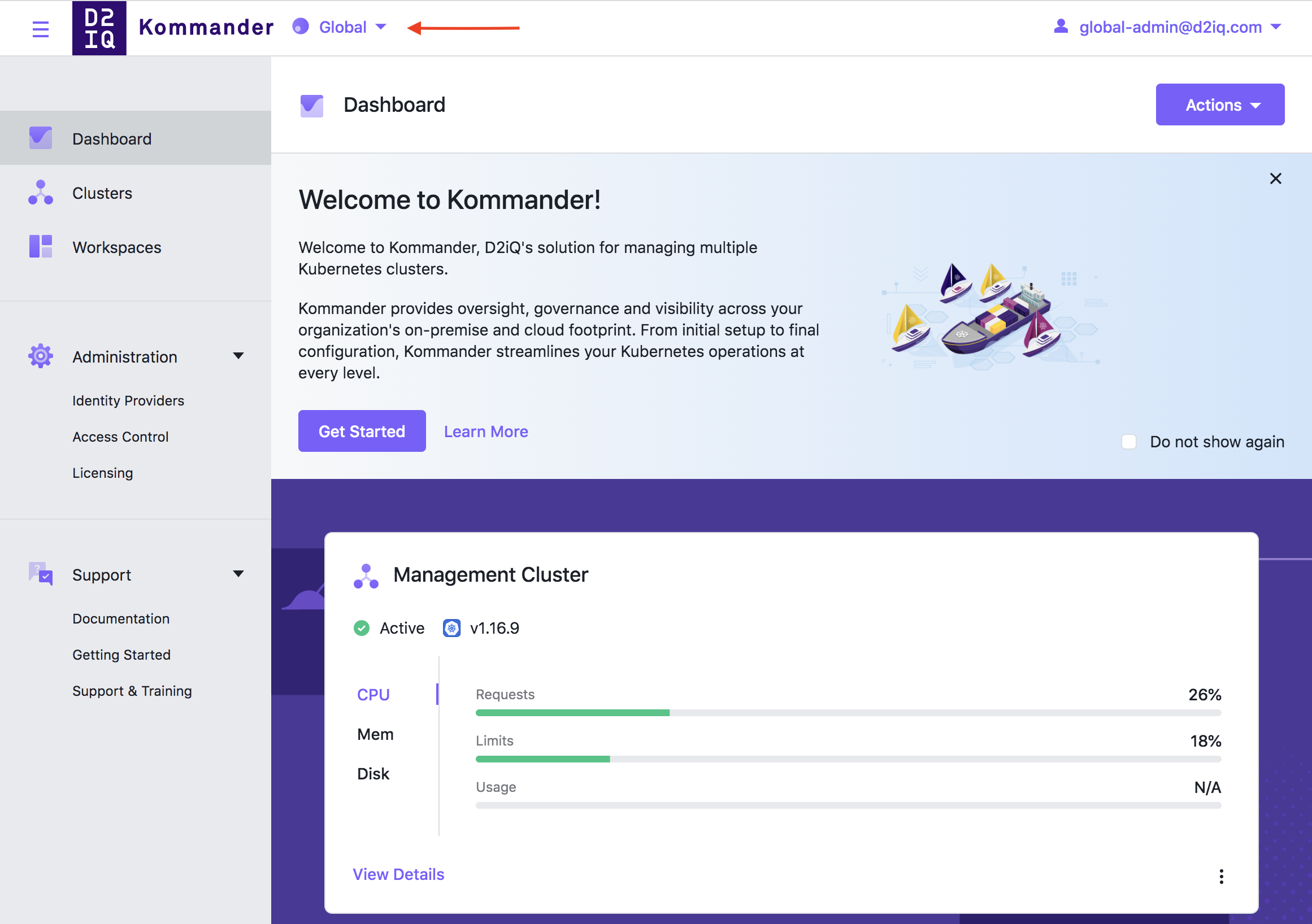 Kommander UI
Kommander UI
I cannot see the global dashboard in Kommander
If you are navigated directly to a workspace dashboard when you try to access Kommander UI and you cannot see Global in the workspace selection header dropdown, it is likely that your user does not have permission to access the global level of the UI. Execute this command:
kubectl auth can-i list workspaces --as=<your user> --as-group=<your group if applicable>
If the output of this command is no, your user does not have sufficient permissions to access the global UI.
I cannot see specific pages, buttons, or actions
If you cannot access a specific page, button, or action, it is likely that your user does not have sufficient permissions to interact with an underlying Kubernetes resource or resources. The following table lists some role-based access control restricted actions and pages, along with a kubectl command to check to see if your user has the minimum underlying permissions. Append --as=<your user> --as-group=<your group if applicable> to each command. The output of the kubectl command must be yes; a no is indicative of a lack of adequate permissions.
| Permissions Check | |
|---|---|
| Global: Access Control | To see Roles, require one of: - kubectl auth can-i list federatedclusterroles - kubectl auth can-i list clusterroles To see Policies, require one of: - kubectl auth can-i list virtualgroupkommanderclusterrolebindings - kubectl auth can-i list virtualgroupclusterrolebindings |
| Global: Identity Providers | To see Identity Providers: - kubectl auth can-i list connector.dex.mesosphere.io -n kubeaddons To see Groups: - kubectl auth can-i list virtualgroups |
| Global: UI | kubectl auth can-i list workspaces |
| Create Cluster buttons | One of: - kubectl auth can-i create konvoyclusters -n <workspace namespace> - kubectl auth can-i create kommanderclusters -n <workspace namespace> |
| Workspace: Projects | kubectl auth can-i list projects -n <workspace namespace> |
| Workspace: Access Control | To see Roles, require one of: - kubectl auth can-i list workspaceroles -n <workspace namespace> - kubectl auth can-i list kommanderworkspaceroles -n <workspace namespace To see Policies, require one of: - kubectl auth can-i list virtualgroupkommanderworkspacerolebindings -n <workspace namespace - kubectl auth can-i list virtualgroupworkspacerolebindings -n <workspace namespace |
| Workspace: Infrastructure Providers | kubectl auth can-i list cloudprovideraccounts -n <workspace namespace |
Similarly, to diagnose other missing actions for each resource listed above, the corresponding update, delete, and create permissions can be substituted in the place of list in the provided commands.
I cannot detach an attached cluster that is “Pending”
Sometimes attaching a Kubernetes cluster to Kommander causes that cluster to get stuck in the “Pending” state. This can happen because the wrong kubeconfig file is used or the cluster is just not reachable by Kommander. Detach the cluster so it does not show in Kommander. Enter these steps:
-
Determine the
KommanderClusterresource backing the cluster you tried to attach. Enter the following command:kubectl -n WORKSPACE_NAMESPACE get kommanderclusterReplace
WORKSPACE_NAMESPACEwith the actual current workspace name. You can find this name by going tohttps://YOUR_CLUSTER_DOMAIN_OR_IP_ADDRESS/ops/portal/kommander/ui/#/workspacesin your browser. -
Delete the cluster. Enter the following. command:
kubectl -n WORKSPACE_NAMESPACE delete kommandercluster CLUSTER_NAME -
If the resource does not go after a short time, remove its finalizers. Enter the following command:
kubectl -n WORKSPACE_NAMESPACE patch kommandercluster CLUSTER_NAME --type json -p '[{"op":"remove", "path":"/metadata/finalizers"}]'This removes the cluster from the Kommander UI.
 Kommander Documentation
Kommander Documentation