Before you begin
- You must have run
konvoy upwith the Kommander addon deployed. You should be looking at the Kommander UI. - If you are creating a cluster with a cloud partner (Azure, AWS), you must configure your infrastructure provider.
- If you are planning on attaching more than one cluster, ensure you enter your valid license.
- Review the workspace platform service resource requirements to ensure that the cluster has sufficient resources.
From the dashboard page or the clusters page, select Add Cluster > Create Konvoy Cluster.
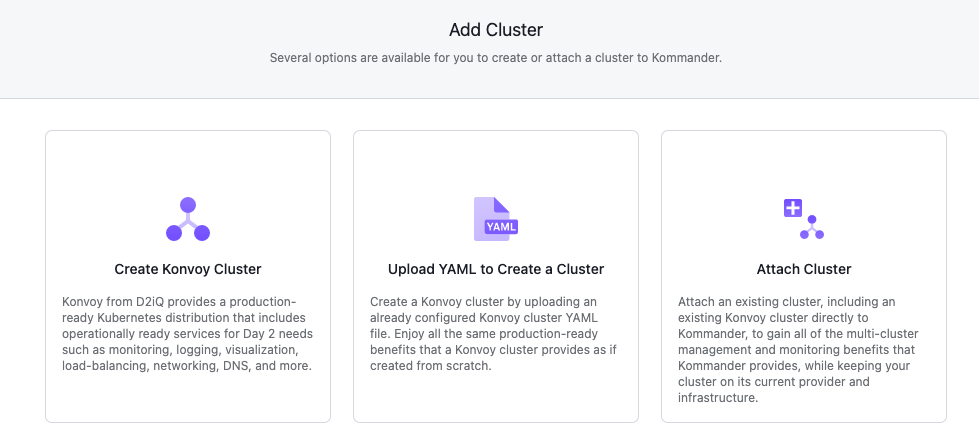
Create a Konvoy cluster
- Creating Konvoy Clusters on AWS
- Creating Konvoy Clusters on Azure
- Creating Konvoy Clusters on your own infrastructure
Create a Konvoy cluster via YAML
Selecting the Upload YAML option allows you to use a config generated by the Konvoy CLI tool. An example config file can be created in the file cluster.yaml by running konvoy init, or after running konvoy up. Ensure the correct Cloud Provider credentials are selected and add any cluster labels that apply.
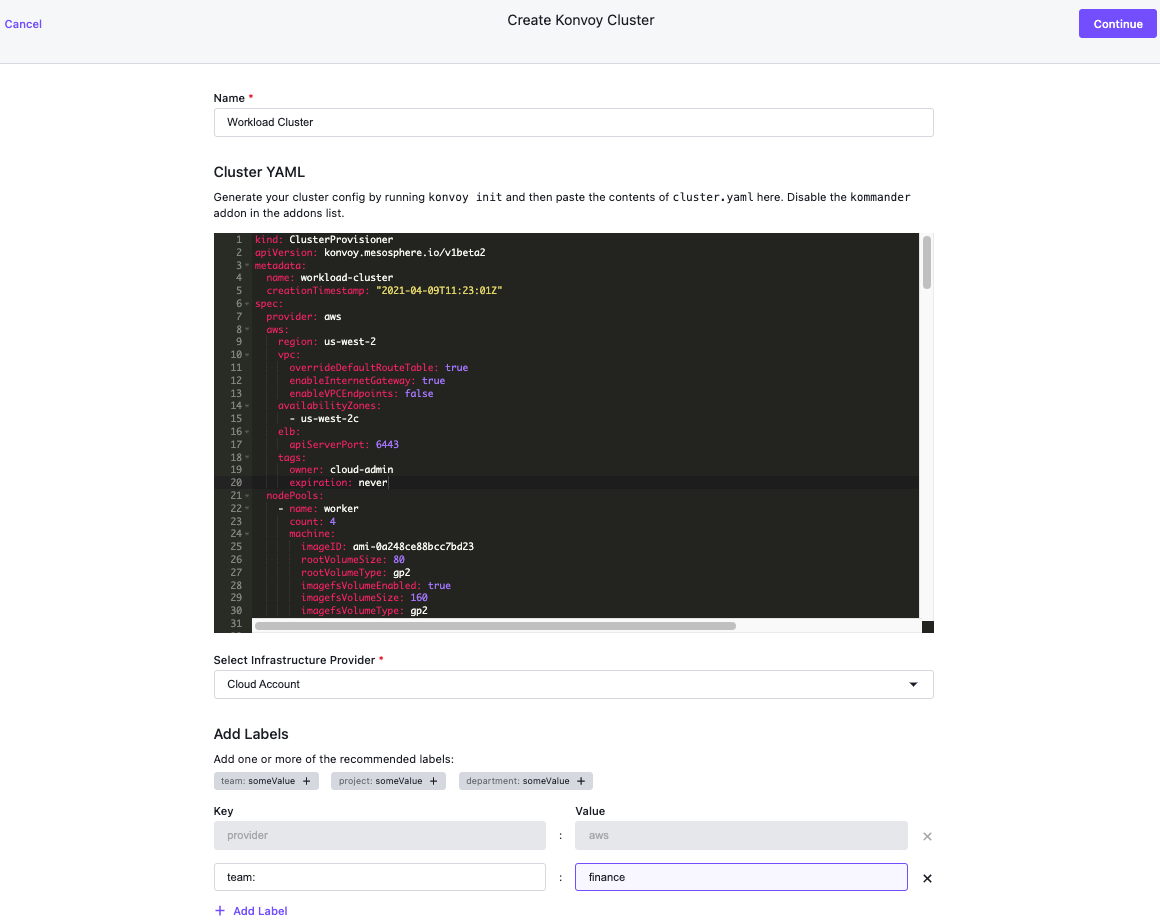
Connect an existing cluster
Using the Attach Cluster option, you can attach an already existing cluster, even an existing Konvoy cluster, directly to Kommander. You can access the multi-cluster management and monitoring benefits that Kommander provides while keeping your existing cluster on its current provider and infrastructure.
See Attach Cluster
Add infrastructure provider tags
A tag is similar to a label and helps manage and track clusters at the infrastructure provider level along with other provider resources. As providers support different amounts of tags, up to 10 tags may be added here. You can add more directly through your infrastructure provider.
Cluster labels
Cluster labels are matched to the selectors created for projects. If a cluster is removed from a project, any resources deployed to the cluster from that Project are removed. If a cluster is added to a project, any existing project resources are deployed to the cluster.
Valid labels
- Valid labels must have a key and a value, separated by a colon and a space. For example, “env: dev”. If you are creating the label through the UI, the space is automatically added when entering your values in the fields.
- Valid label keys and values must be alphanumeric and can contain
-,_, or. - Valid label keys and values must not start or end with
-,_, or.
Statuses
See Statuses for a list of possible statuses a cluster can have at attach or creation.
 Kommander Documentation
Kommander Documentation